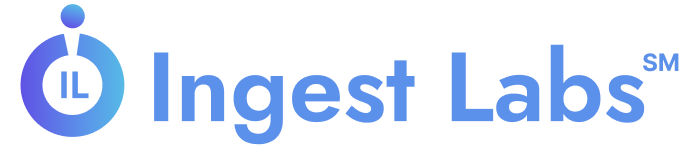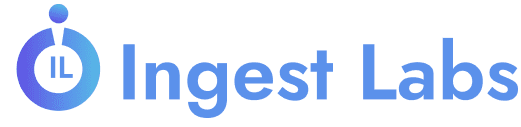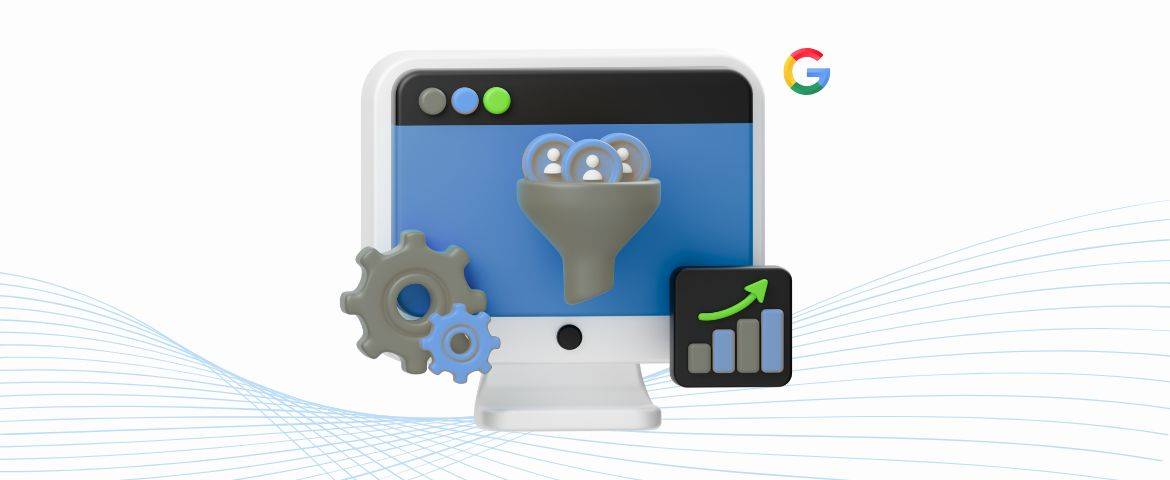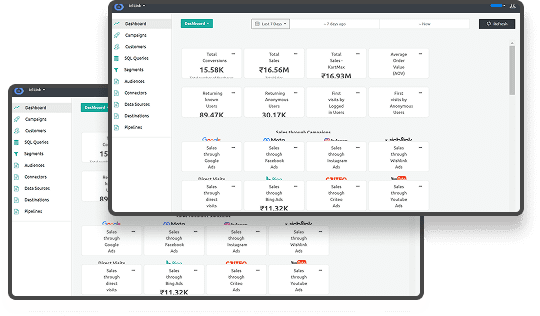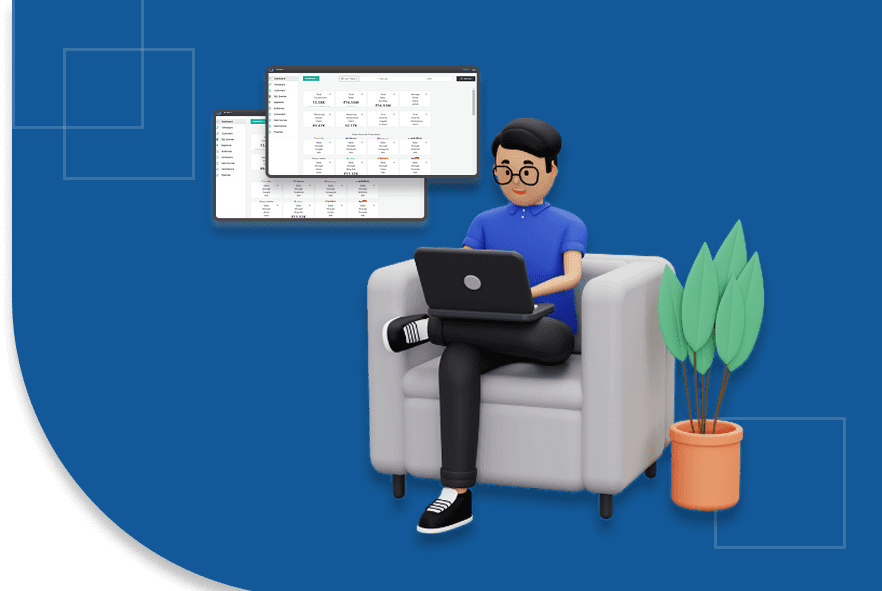How to Track Conversions in Google Analytics 4
Are you fully aware of how well your digital marketing efforts drive real business results?
With a major shift towards online transactions, businesses have increasingly used digital channels for customer acquisition. Yet, despite this growth, 45% of companies still struggle with accurately tracking conversions, leading to missed opportunities in optimizing marketing strategies.
As digital touchpoints multiply, understanding how to track key actions, such as form submissions, sign-ups, and purchases, has never been more necessary. In fact, over 62% of companies rely on their websites as primary sales channels, underscoring the need for precise conversion tracking. By properly implementing conversion tracking in Google Analytics 4, you can gain deeper insights into your marketing efforts, ensuring that every action aligns with your business goals.
This blog covers setting up conversion tracking in GA4, tracking key actions, and optimizing for accurate measurement.
Understanding Conversion Tracking
Tracking conversions is an integral step in digital marketing, as it helps you understand how your efforts translate into tangible business outcomes.
A conversion is any user action that aligns with your business goals, such as a form submission, sign-up, or purchase. Essentially, conversions show you whether your marketing strategies are working.
Events come into play to track these conversions. An event is any action a user takes on your site or app that you want to track. This could include something simple, like clicking a button, or something more significant, like completing a purchase. In Google Analytics, events are how you measure user interactions more detailed than just pageviews.
GA4 lets you track these key events to see how well your marketing is performing and whether it leads to the actions that matter most to you.
Types of Events in Google Analytics
Here are three types of events you can track in Google Analytics:
- Automatically Collected Events: These are the basic actions GA4 tracks automatically, such as pageviews or first-time user visits. No setup is required for these events; they give you a starting point for understanding how users interact with your site.
- Recommended Events: Google Analytics predefined these events for common actions that businesses track, like purchases, form submissions, and video views. They’re a little more specific but still don’t require complex configuration.
- Custom Events: Custom events are entirely up to you and your business needs. If there’s a unique action on your site that you want to track, like a specific button click or interaction with a particular product, you can create a custom event. These allow you to tailor your tracking to what matters most for your business goals.
By understanding these events and how they can be tracked, you can gain more insights into your users' behavior and adjust your strategies accordingly. In the next section, we'll examine in more detail how GA4 helps track key actions and how it differs from older versions of Google Analytics.
How GA4 Helps You Track Key Actions Like Form Submissions, Sign-Ups, and Purchases
GA4 offers a more user-centric approach to conversion tracking compared to older versions of Google Analytics. Unlike Universal Analytics, which heavily relied on pageviews, GA4 focuses on events and user interactions, making tracking actions that matter to your business easier. This approach provides more granular insights, particularly for modern digital marketing campaigns that rely on detailed tracking.
Here’s how GA4 helps track these important actions:
Form Submissions
Form submissions are necessary for lead generation, allowing you to capture potential customers' information. With GA4, you can track when users fill out and submit forms, an essential metric for measuring the effectiveness of your lead-generation strategies.
- Track form submissions as events: GA4 lets you set up events to capture form submissions, so you can see how many users are taking this important step.
- Measure user engagement: Monitoring form submissions can help you evaluate the success of your site's call-to-action buttons and forms.
Sign-Ups
Sign-ups are a key indicator of user interest and engagement with your business. Whether it’s a newsletter subscription, account creation, or membership sign-up, GA4 can track these actions and provide valuable insights into how users interact with your site or app.
- Track sign-up events: In GA4, you can create specific events to track when a user signs up for your newsletter, account, or other services.
- Monitor user intent: Tracking sign-ups helps you understand how effectively your marketing efforts drive users to engage with your business.
Purchases
For e-commerce businesses, tracking purchases is critical to understanding the performance of your sales funnel. GA4 enables you to monitor transactions, giving insights into how well your website or app converts visitors into paying customers.
- Track eCommerce transactions: With GA4, you can track the entire purchase journey, from product views to final checkout, allowing you to measure conversion rates and identify areas for improvement.
- Analyze sales performance: GA4 provides detailed data on purchase actions, helping you gauge the effectiveness of marketing campaigns and promotions.
GA4 allows you to understand your audience's behavior better by focusing on these key user actions. In the next section, we’ll look at how GA4 compares to older versions of Google Analytics regarding conversion tracking.
Difference Between GA4 and Older Versions of Google Analytics in Tracking Conversions
Google Analytics 4 (GA4) introduces key changes in tracking conversions compared to older versions like Universal Analytics. GA4 shifts from tracking sessions and pageviews to focusing on user interactions as events, enabling a more detailed and accurate understanding of customer behavior and intent.
Here’s a detailed comparison of how conversion tracking differs between GA4 and older versions of Google Analytics:
| Feature | Google Analytics 4 (GA4) | Older Versions (Universal Analytics) |
| Tracking Method | Event-based tracking | Primarily pageview-based tracking |
| Conversion Tracking | Track any user action (form submissions, sign-ups, purchases) as events | Limited to predefined goals like pageviews, sessions, or simple interactions |
| Customization of Goals | Highly customizable – any event can be marked as a conversion | Less flexible – goals are predefined and based on pageviews or sessions |
| Cross-Platform Tracking | Integrated tracking across both websites and mobile apps | Separate tracking for websites and mobile apps, requiring additional configuration |
| User-Centric Tracking | Focuses on individual user interactions and events across devices | Primarily session-based with limited user-centric data |
| Data Collection | Collects granular event data, such as button clicks or video views | Focused on limited events and page-level interactions |
| Attribution Models | Improved attribution modeling based on events and user behavior | Attribution based mainly on sessions and pageviews |
| Audience Insights | Provides deeper audience insights based on interactions | Offers basic audience data, limited to session-based metrics |
| Data Storage | More event-based data storage for long-term insights | Session-based data with limited flexibility for detailed insights |
With these differences, GA4 offers a more flexible and accurate way of tracking conversions. It gives you more control over monitoring user actions and tracking what really matters to your business.
Next, let’s explore how to set up conversion tracking in GA4.
Setting Up Conversion Tracking in Google Analytics 4
Setting up conversion tracking in Google Analytics 4 is straightforward and allows you to measure key user actions important to your business. Whether you're tracking form submissions, product purchases, or other valuable actions, GA4 helps you capture the data you need to evaluate the effectiveness of your marketing efforts and measure success.
Follow these detailed steps to set up conversion tracking in GA4:
Step 1: Create a Custom Event
The first step in tracking conversions is identifying the specific action you want to track on your website or app. These actions, known as events, can range from form submissions and sign-ups to purchases or interactions with key elements on your site (such as a download button).
Here’s how you can create a custom event:
- Define the event: Determine what action you want to track. For example, if you want to track form submissions, the event might be triggered when a user clicks a "submit" button on a contact form.
- Use GA4’s Event Setup Tool: GA4’s built-in event setup tool allows you to create custom events and define the action without adding custom code to your site.
- Choose event parameters: If necessary, add parameters to your event to track additional data, like the purchase value or the submitted form.
Example of custom events:
- form_submission (for when a user submits a form)
- purchase_complete (for when a user completes a purchase)
Creating custom events ensures that GA4 captures specific actions that align with your business goals.
Step 2: Add the Event to Your GA4 Property
Once you’ve defined the custom event, you need to add it to your GA4 property so that GA4 can start tracking it. This process is easy to complete through the GA4 interface.
Here’s how to do it:
- Log into GA4: Access your GA4 account and select the property where you want to track the conversion.
- Access the Events Section: Go to the "Events" section under "Configure" in the left-hand menu.
- Create a New Event: If you used the GA4 Event Setup Tool, your custom event may automatically appear here. If not, you can manually add the event by defining the trigger (for example, when a user submits a form or completes a purchase).
- Check Event Tagging: Ensure that your event is correctly tagged on your website or app. Depending on how your site is set up, this may involve adding event tracking code via Google Tag Manager (GTM) or directly within the GA4 settings.
When you add the event, GA4 will begin collecting data about it, but it won’t count as a conversion. The next step is to mark it as a conversion.
Step 3: Mark the Event as a Conversion
After you’ve created your custom event and added it to your GA4 property, the next step is to mark the event as a conversion. This action tells GA4 to track the event as a goal or conversion for your business.
Here’s how to mark an event as a conversion:
- Access Events: In the GA4 interface, go to the "Events" section under "Configure" again.
- Find the Event: In the list of recorded events, locate the event you want to track as a conversion.
- Toggle the Conversion Switch: Next to the event you want to mark, toggle the switch to enable it as a conversion. Once the toggle is switched on, GA4 will start counting this event as a conversion in your reports.
- Check for Accuracy: Review your real-time data or reporting dashboard to ensure the event is correctly tracked as a conversion.
By marking the event as a conversion, GA4 will now consider it a key performance indicator (KPI), allowing you to track how well your website or app meets its goals.
Tracking Conversions After Setup
Once you’ve followed these steps, GA4 will begin tracking your conversions, and you can start analyzing the results. These conversions will appear in your "Conversions" report, where you can assess their performance and gain insights into how user actions align with your business objectives.
If you’re managing more complex conversion tracking or multiple events, you might consider using Google Tag Manager (GTM) to implement more detailed tracking setups. Let’s examine that next.
Tracking Conversions with Google Tag Manager (GTM)
Google Tag Manager (GTM) is a powerful tool that makes managing and deploying marketing tags on your website easier without modifying the code. It works seamlessly with Google Analytics 4 to track conversions and events, giving you more control over how and when data is collected.
Here’s why GTM is useful for conversion tracking:
- Simplified event tracking: Set up tags to track conversions like form submissions or button clicks without coding.
- Quick adjustments: Easily update or modify tags in GTM without needing a developer.
- Centralized tag management: Manage all your tags in one place, from GA4 to other marketing platforms.
Let’s walk through how to set up conversion tracking with GTM:
- Step 1: Create a new tag: In GTM, create a new tag for the specific event you want to track.
- Step 2: Define the trigger: Set a trigger to define when the tag should fire (e.g., on form submission).
- Step 3: Publish your tag: Once the tag and trigger are set up, publish your changes in GTM to track the conversion.
With GTM, you gain flexibility in tracking conversions, especially for complex or non-standard events. Now, let’s explore how first-party data can help improve your conversion tracking.
Using First-Party Data to Improve Conversion Tracking
First-party data is invaluable for improving the accuracy of your conversion tracking. Focusing on data you collect directly from users gives you more reliable insights into their behavior, leading to better attribution and more accurate conversion measurements.
Here’s how first-party data can improve your conversion tracking:
- Improved accuracy: First-party data provides a more reliable picture of user behavior, ensuring your conversion tracking is based on the most accurate data.
- Better attribution: First-party data helps ensure that conversions are correctly attributed to the right sources, improving your understanding of which marketing channels drive the most value.
- Complete customer journey tracking: Tools like Ingest Labs' solutions help track users from their first interaction to the final conversion, giving you a clearer view of the customer journey.
First-party data can fill gaps that GA4 might miss, especially for more complex sales cycles. Let’s assess why GA4 alone isn’t enough for full conversion tracking.
Why Google Analytics 4 Isn’t Enough for Full Conversion Tracking?
While GA4 is powerful, it’s not always enough to provide a complete picture of your conversion performance. GA4 can struggle with complex customer journeys, particularly for businesses with long sales cycles or multi-channel attribution.
Here are some reasons why GA4 might fall short:
- Limited for B2B: GA4’s focus on events and sessions makes it challenging to track complex B2B sales processes that involve multiple touchpoints.
- Issues with multi-channel attribution: GA4’s attribution models aren’t always accurate for campaigns that span multiple channels.
- Missing cross-platform data: While GA4 is suitable for integrating web and app data, it still has limitations for tracking conversions across different devices.
To overcome these limitations, combining GA4 with additional tools can provide a more comprehensive view of your conversion performance. Ingest Labs’ solutions, such as Ingest ID and Ingest IQ, enable more precise tracking by integrating first-party data across platforms, ensuring consistent tracking across devices and user touchpoints. These tools help bridge the gaps in GA4, particularly in handling complex customer journeys, long sales cycles, and multi-channel attribution, giving you a clearer, more complete picture of your conversions.
Final Thoughts
GA4 provides a strong foundation for tracking conversions, but it’s not always sufficient, especially for businesses with complex conversion cycles. Combining GA4 with other tools like Ruler allows you to fill in the gaps and gain a more accurate, comprehensive view of your conversion performance.
By combining GA4 with additional tools like Ingest Labs, which enhance tracking across multiple touchpoints and devices, you can gain a more comprehensive view of your conversion performance. Implementing best practices, utilizing first-party data, and using tools like Google Tag Manager will ensure your conversion tracking is as accurate and actionable as possible.To tap into the full potential of your conversion tracking, consider integrating advanced solutions tailored to your needs. Contact us today.!