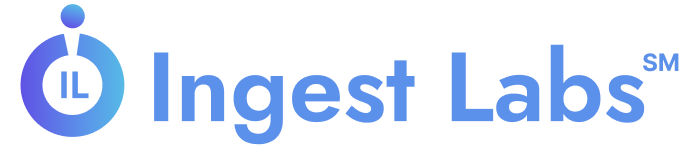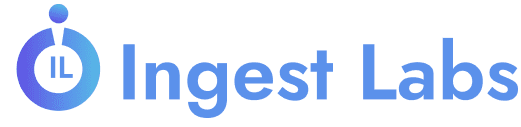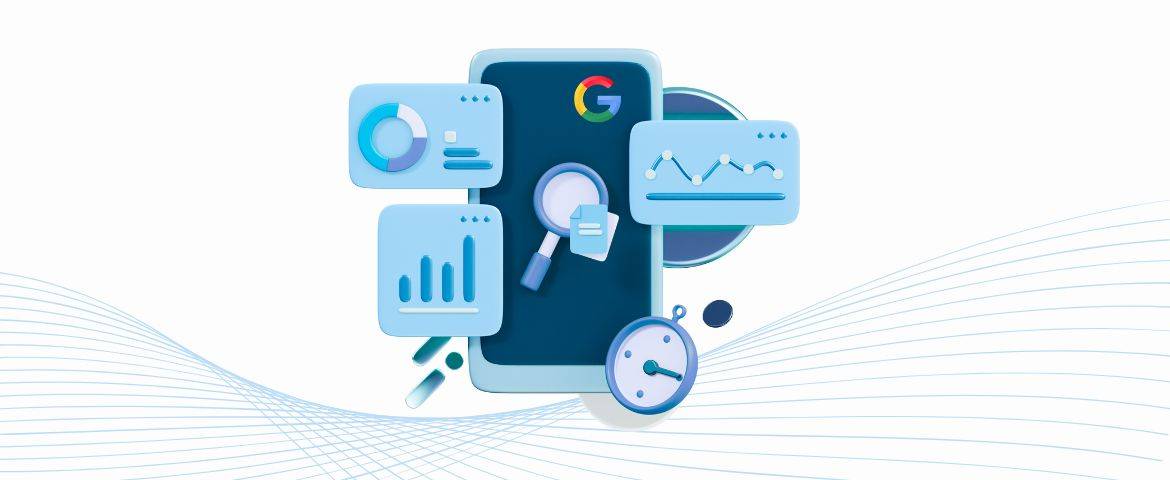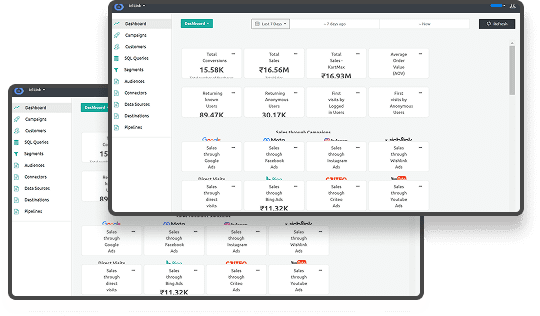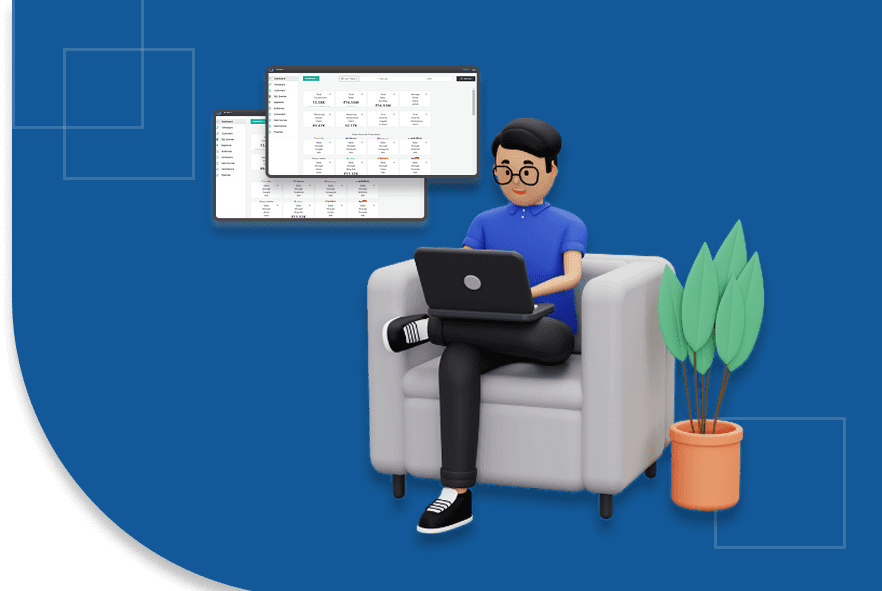How to Track Assisted Conversions in Google Analytics
What drives a visitor to take action on a website, turning a simple visit into a completed purchase or inquiry?
Recent data indicate that e-commerce sites in the United States are achieving average conversion rates ranging from 1.84% to 3.71%, with the broader industry average settling at approximately 2.5%. This number, though seemingly modest, reflects the ongoing challenge of transforming digital interest into measurable results.
For businesses, every fraction of a percent represents significant revenue potential left untapped. As digital competition intensifies and customer expectations shift, understanding the factors that influence these outcomes becomes more urgent.
TL;DR
- Assisted conversions track the contribution of earlier touchpoints in a user's journey to final conversions, not just the last-click action.
- Tracking these conversions helps you understand the full impact of marketing channels like email, paid ads, and organic search, which often play a role before a user converts.
- Set up goals and enable Multi-Channel Funnels in Google Analytics to track and report on assisted conversions effectively.
- Analyze assisted conversion data using filters and Google Sheets to uncover insights and optimize your marketing spend across the right channels.
What Are Assisted Conversions?
Assisted conversions refer to those conversions that are influenced by a prior touchpoint, although not necessarily the final one. For instance, a user may initially click on a paid advertisement, return subsequently to purchase organic search, and ultimately convert via an email campaign.
In this scenario, the email campaign is attributed with the "last click" conversion credit, whereas the paid advertisement and organic search are acknowledged with "assisted" conversion credit.
With this knowledge, let’s examine why tracking them is crucial for gaining a comprehensive understanding of your marketing efforts.
Why Should You Track Assisted Conversions?
Tracking assisted conversions provides a more comprehensive view of how users interact with your marketing channels over time. Without it, you may be attributing too much value to the final conversion step and ignoring the valuable contributions of previous interactions.
Example:
For instance, if you only track last-click conversions, you might undervalue your email marketing campaign that nurtures leads and helps them make an informed purchase decision. By tracking assisted conversions, you recognize that email marketing plays a crucial role, even if it’s not the last step.
Now that we’ve highlighted the importance of tracking assisted conversions, let’s walk through how to set them up in Google Analytics and track them properly.
Read: What is Conversion Rate and How to Calculate It?
How to Set Up Assisted Conversions in Google Analytics?
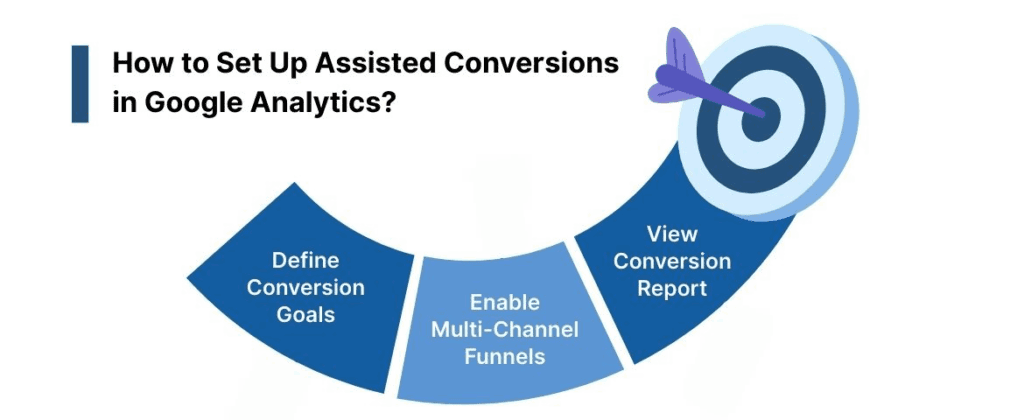
Tracking assisted conversions in Google Analytics allows you to understand the full impact of your marketing channels, even those that don’t directly lead to a conversion. Here is a walk-through of the simple steps to set up and analyze assisted conversions, helping you better allocate your marketing resources and optimize your campaigns.
Step 1: Define Conversion Goals
Navigate to Admin > View > Goals in Google Analytics. Click + New Goal, select a template or a custom goal, and define the conversion action (e.g., destination, duration, pages or screens per session, or event). Ensure that your goals align with your business objectives to track conversions and measure their effectiveness accurately.
Step 2: Enable Multi-Channel Funnels (MCF)
Go to Admin > View > View Settings and enable Multi-Channel Funnels. This feature enables Google Analytics to track the entire customer journey, including assisted conversions, by capturing interactions across various channels before the final conversion.
Step 3: Access Assisted Conversions Report
Navigate to Conversions > Multi-Channel Funnels > Assisted Conversions. Here, you'll find data on how many conversions each channel assisted, the value of those conversions, and the number of conversions each channel initiated. This report helps in understanding the role of each marketing channel in the conversion process.
With the setup process covered, let’s explore how to access and analyze your assisted conversion data more effectively in Google Analytics.
Accessing Assisted Conversion Data in Google Analytics
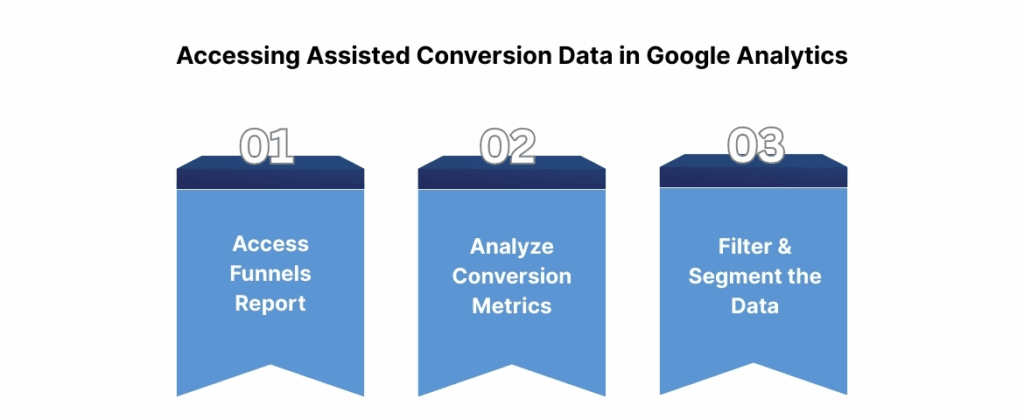
To effectively track and analyze assisted conversions, follow these steps in Google Analytics to access the relevant data and extract meaningful insights:
1. Navigate to the Multi-Channel Funnels Report
- Step 1: From the Google Analytics dashboard, click on the "Conversions" tab in the left-hand navigation menu.
- Step 2: Under Conversions, select "Multi-Channel Funnels" and then choose "Assisted Conversions."
This report provides a detailed overview of how various marketing channels collaborate to drive conversions, rather than attributing credit solely to the last touchpoint in a user’s journey.
To track assisted conversions effectively, use Ingest IQ for server-side tracking, which ensures accurate data collection without relying on third-party cookies. Simply configure your tags using Ingest IQ’s no-code interface to capture touchpoints across web and mobile platforms.
2. Analyze Key Metrics in the Assisted Conversions Report
Once you access the Assisted Conversions report, you'll see several important metrics. These metrics will help you understand the role each channel plays in the conversion process:
- Assisted Conversion Value: This metric represents the total value attributed to the touchpoints that occurred earlier in the customer journey. It allows you to see how much revenue or goal completion can be credited to those channels that assisted in the conversion, even though they were not the final point of interaction.
- Last Interaction Conversion Rate: This metric measures the rate at which conversions occur on the final touchpoint in the customer journey. It’s important because it shows how often the last channel a user interacted with results in a conversion. This information can provide valuable context for understanding the role of assisted conversions..
Utilizing Ingest IQ can enhance conversion tracking by providing real-time insights and precise data, allowing you to see the complete picture of customer journeys across various touchpoints.
3. Filter & Segment the Data
To gain deeper insights, you can apply filters and segments to the data. This allows you to analyze assisted conversions across different dimensions, such as:
- By Channel: Filter the data by specific marketing channels (e.g., Organic Search, Paid Search, Email, Social) to see which ones contribute most to assisted conversions.
- By Campaign or Source: Segment the data by specific campaigns or sources, which can provide a clearer picture of which marketing efforts (e.g., a particular ad campaign or referral source) are having the most significant impact on conversions.
By filtering and segmenting the data, you can pinpoint exactly where your marketing strategy is succeeding and which touchpoints deserve more focus or investment. To segment assisted conversions by channel, use Ingest ID to unify user profiles across devices. Simply link user data from different sources to track all touchpoints in the conversion path.
By filtering and segmenting the data, you can pinpoint exactly where your marketing strategy is succeeding and which touchpoints deserve more focus or investment. Now that you know how to filter and segment the data, let’s discuss how you can take this information further by analyzing it in Google Sheets for even deeper insights.
Read: How to Calculate and Reduce Churn Rate Effectively
How to Analyze Assisted Conversions with Google Sheets?
Analyzing assisted conversions using Google Sheets allows you to manipulate and visualize the data more effectively. By exporting data from Google Analytics and importing it into Sheets, you can uncover trends and correlations that might not be immediately visible in the default Analytics interface.
1. Export Data from Google Analytics
- Step 1: Navigate to the Assisted Conversions report within Google Analytics (Conversions → Multi-Channel Funnels → Assisted Conversions).
- Step 2: Click on the Export button located at the top of the report.
- Step 3: Choose your preferred export format (e.g., CSV, Excel). This will download the data, which you can then open in Google Sheets or Excel for further analysis.
With Ingest Labs, you can streamline data collection by using server-side tracking through Ingest IQ to capture and validate every interaction, ensuring your exported data is accurate and up-to-date.
2. Import Data into Google Sheets
While you can manually import the downloaded CSV file into Google Sheets, using the Google Analytics Add-on streamlines the process:
- Step 1: Install the Google Analytics Add-on for Google Sheets if you haven’t already.
- Go to Add-ons → Get add-ons, search for Google Analytics, and install it.
- Step 2: After installation, navigate to Add-ons → Google Analytics → Create New Report.
- Use the Add-on to directly pull data into Sheets, eliminating the need for manual exports. This method ensures your data is always up-to-date.
For more efficient data handling, Ingest Labs’ Tag Manager and Real-Time Monitoring capabilities ensure that the data you’re working with is continuously updated and validated. This eliminates the need for manual exports and ensures your analysis is based on live data.
3. Analyze Trends and Correlations
Once the data is imported into Google Sheets, you can use its advanced features, such as pivot tables and formulas, to uncover valuable insights:
- Pivot Tables:
- Step 1: Select your data and go to Data → Pivot table.
- Step 2: In the PivotTable editor, drag the Assisted Conversions or Conversion Value field to the rows or columns to see how different channels or campaigns contribute to assisted conversions.
- Step 3: Apply filters to focus on specific data points (e.g., a particular time period or marketing campaign).
- This will allow you to identify trends such as:
- The channels (e.g., email, paid search, social media) contribute most to assisted conversions.
- Which campaigns or sources play a significant role in assisting users down the conversion path?
- Correlation Analysis: Utilize formulas like SUMIF or VLOOKUP to calculate correlations between assisted conversions and other key metrics, including conversion rates, revenue, and cost per acquisition. For example, you can calculate the return on investment (ROI) of channels based on their assisted conversion value.
For deeper insights, you can use Event IQ for tracking custom events, allowing you to correlate specific user actions with assisted conversions.
Let’s move forward and discuss how this data can help refine your overall marketing strategy and decision-making.
Read: Maximizing ROI: How Ingest Labs Can Elevate Your Business
How Assisted Conversions Enhance Marketing Strategy?
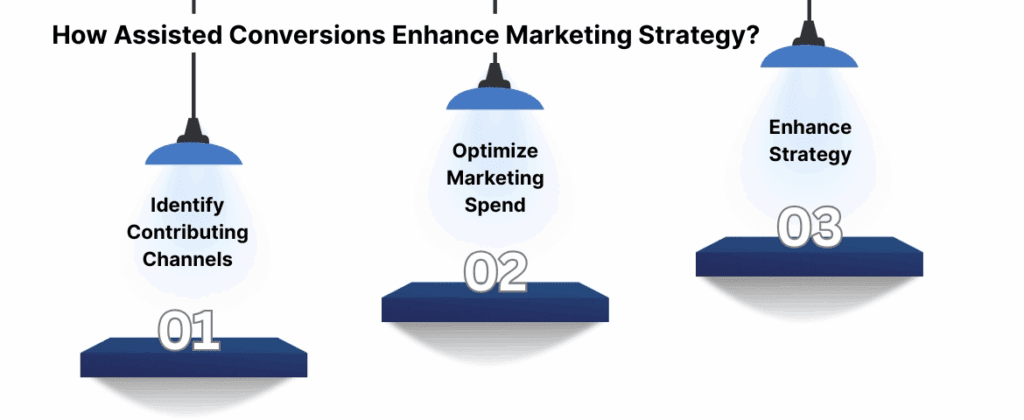
Leveraging assisted conversion data helps identify which channels are driving awareness and guiding users through the sales funnel. By recognizing the role of these channels, you can make more informed decisions about where to allocate your marketing budget.
Instead of relying solely on the last-click model, assisted conversions allow you to:
- Identify Key Contributing Channels: Understand which channels, like email or social media, influence conversions earlier in the customer journey.
- Optimize Marketing Spend: Redirect your budget to support high-performing channels that drive conversions indirectly.
- Enhance Strategy: Adjust your approach to give more credit to channels that frequently assist conversions, thereby improving the overall effectiveness of your campaigns.
Incorporating assisted conversions helps create a more balanced view of your marketing channels, ensuring all valuable touchpoints are recognized and optimized.
Final Thoughts
Tracking and analyzing assisted conversions is essential for gaining a comprehensive view of your marketing efforts. By understanding how different channels contribute to the conversion process, you can refine your strategy, optimize spending, and enhance the overall customer journey. Incorporating assisted conversion data leads to smarter decisions, improved return on investment (ROI), and more effective marketing.
Ingest Labs provides the tools to take your conversion tracking to the next level. With Ingest IQ, you can leverage server-side tracking for precise data collection across web and mobile applications, while Ingest ID ensures accurate attribution with first-party identifiers. Event IQ unifies data and provides AI-driven insights, enabling you to optimize your campaigns, enhance conversions, and make informed, data-driven decisions that drive sustained growth.
Ready to optimize your marketing strategy? Start utilizing Ingest Labs' powerful tools today to track assisted conversions and unlock deeper insights into your customer journey. Contact us now to get started!
FAQ
1. How to check assisted conversions in GA4?
In GA4, you can check assisted conversions by using the "Conversions" report and analyzing the different touchpoints that lead to a final conversion. Set up custom channels to better understand how various interactions contribute.
2. How do I track conversions in Google Analytics?
Track conversions in Google Analytics by setting up goals or events under the Admin section. These goals could include actions like purchases, form submissions, or key engagement metrics on your website.
3. What is an assisted conversion?
An assisted conversion occurs when a marketing channel contributes to a user’s path to a final conversion but isn’t the last interaction before the conversion happens. It helps track the influence of earlier touchpoints.
4. How to set up conversion tracking in Google?
To set up conversion tracking in Google Analytics, define goals or events that reflect your key actions (such as form submissions or product purchases) and configure them under the Admin panel to track their completion.
5. What is the first step in setting up conversion tracking?
The first step is to identify and define the specific actions you want to track as conversions, like sign-ups, purchases, or page visits, and then create goals or events around those actions.
6. Can I run Google Ads without conversion tracking?
Yes, you can run Google Ads without conversion tracking, but without it, you won't be able to measure the effectiveness of your ads or optimize campaigns based on conversions.