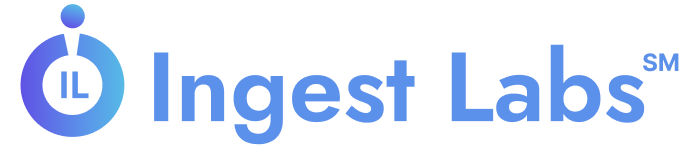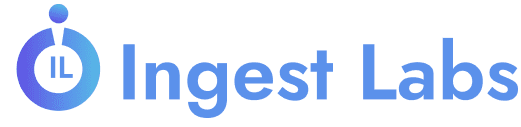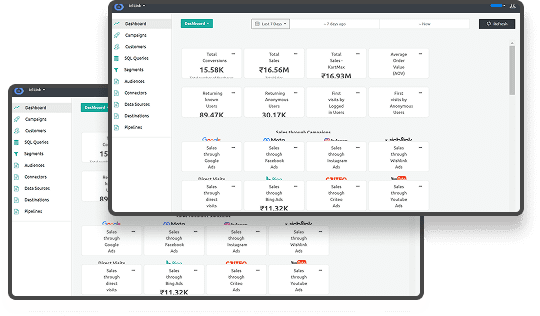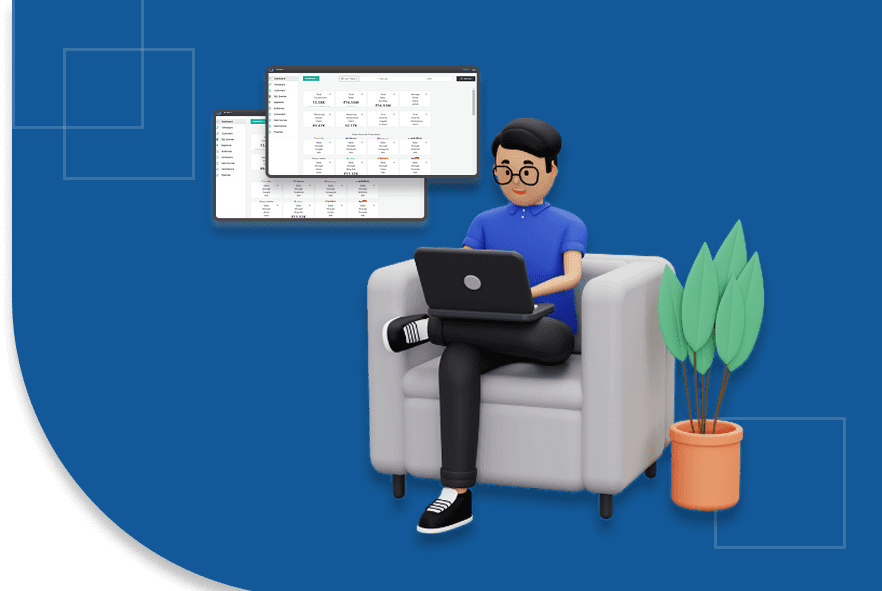How to Set Up Webhooks in Shopify Step by Step
Have you ever wondered how top e-commerce and digital marketing businesses keep their data flowing seamlessly between multiple platforms without constant manual effort?
Shopify’s revenue surged 26% year-over-year in Q3 2024, reaching $2.16 billion, driven largely by new platform features and real-time automation powered by webhooks. This highlights how critical these event-driven integrations are for merchants who rely heavily on data-driven marketing and streamlined operations.
For e-commerce, digital marketing, and advertising businesses, such automation translates directly into faster workflows, fewer errors, and improved profitability.
Suppose you’re looking to harness these advantages. In that case, this blog will guide you through how to set up Shopify webhooks, from accessing your admin settings to creating, testing, and managing your webhooks effectively. You’ll also discover everyday use cases and troubleshooting tips to ensure your integrations run smoothly.
What Are Shopify Webhooks?
A webhook is a notification that Shopify sends to another service whenever a specific event occurs in your store. For instance, you can create a webhook to inform a third-party system when a new order is placed or when a product is updated.
Rather than manually checking for updates, Shopify automatically transmits the data in real time whenever an event occurs. This process saves you time and decreases the likelihood of errors. As a result, you can concentrate on other tasks while the webhooks keep your store and other systems updated.
Now that we’ve covered webhooks, let’s examine why setting them up is a smart move for your Shopify store.
Why Set Up Webhooks on Shopify?
Setting up webhooks allows you to automate many repetitive tasks in your store. Whether you’re keeping your customer data up to date, sending order information to your fulfillment center, or syncing your inventory with an external platform, webhooks can help you do it all without lifting a finger.
Here are a few reasons why setting them up is worth the time:
- Automate Tasks: Let Shopify handle the repetitive tasks like syncing data, so you can focus on growing your business.
- Save Time: With webhooks, you won’t have to check for updates manually; Shopify sends them automatically.
- Prevent Errors: Automating data syncing reduces the chances of mistakes occurring when doing things manually.
Next, we’ll explain how to set up these webhooks in a few simple steps so you can get started without any hassle.
How to Set Up Shopify Webhooks: A Detailed, Step-by-Step Process
Setting up Shopify webhooks is a straightforward process, and whether you're experienced with Shopify or just starting, you'll be able to get your webhooks running in no time. Let’s break down the process into manageable steps.
Step 1: Access Shopify Admin Settings
To get started, you must access the settings in your Shopify admin. Here’s how:
1. Log into Your Shopify Store: Use your store credentials to log in to your admin dashboard.
2. Go to Settings: On the left sidebar, scroll down to the bottom and click the “Settings” option.
3. Navigate to Notifications: Find and click on the “Notifications” option in the settings menu. This section allows you to manage all your event-driven actions, including webhooks.
You can create and manage your webhooks once in the “Notifications” section. This is the hub where you’ll link your Shopify store with external systems.
Step 2: Create a Webhook
Creating a webhook is simple. Here’s a step-by-step guide to set it up:
1. Click on “Create Webhook.”: In the “Notifications” section, locate the “Webhooks” section. Click on the "Create Webhook" button to begin.
2. Select the Event Type: Shopify allows you to set up webhooks for different events, such as:
- Order Creation
- Product Update
- Inventory Change
Choose the event that best suits your needs. For example, if you want to send data to your shipping provider whenever a new order is placed, select the "Order Creation" event.
3. Enter the Webhook URL: This is where Shopify will send the event data whenever the selected event happens. It could be the URL of your CRM, fulfillment service, or inventory management platform.
Make sure that the URL is correct and accessible from Shopify’s end.
4. Choose the Data Format (JSON or XML): Shopify supports JSON and XML. JSON is generally the better choice for most applications because it's simpler and easier to work with.
5. Save the Webhook: After entering the necessary details, click the Save button. Your webhook is set up and ready to send data automatically when the chosen event occurs.
Your Shopify store is now connected to the external system you've selected, and the webhook will begin transmitting data automatically when the relevant event is triggered.
Step 3: Test the Webhook
It’s always a good idea to test the webhook once it’s set up to ensure everything works as expected. Here’s how you can test it:
1. Trigger the Event: To test the webhook, trigger the event you’ve set up for. For example, if you selected "Order Creation," place a test order on your Shopify store.
2. Check the Receiving System: Once the event happens, go to the external system that should receive the webhook data (such as your CRM or shipping provider) and check to see if the data is coming through correctly.
3. Fix Any Issues: Double-check your webhook URL and the selected format (JSON or XML) if the data isn't showing up in the receiving system. Shopify’s admin logs can help you identify where things might have gone wrong.
Testing the webhook ensures that everything works smoothly before you rely on it for live events.
Step 4: Monitor and Manage Your Webhooks
Once your webhook is up and running, monitoring it regularly and ensuring it functions correctly is important. Here’s how to keep things in check:
1. Monitor Webhook Performance
Shopify provides logs for all webhooks to see if they are being triggered successfully or something went wrong. Regularly check these logs to ensure everything is operating as expected.
2. Fix Any Errors: Shopify’s logs will provide error details if there are any issues. Use these logs to quickly pinpoint problems, such as an incorrect URL or a mismatch in data formats.
3. Edit or Delete Webhooks: As your store evolves, you may need to modify or remove webhooks. For example, if you need to update the URL or change the event type, you can go back to the “Notifications” section and edit or delete the existing webhook.
Regularly checking and updating your webhooks can ensure they continue working seamlessly as your business grows. Now that you know how to keep your webhooks running smoothly, let’s look at some real-world applications to see how they can benefit your store.
Common Shopify Webhook Use Cases
Shopify webhooks are a powerful way to automate your store’s processes. By connecting Shopify with other platforms, these webhooks allow you to save time and improve efficiency. Below are a few practical ways you can use webhooks to streamline your workflow.
1. Sync Inventory
Webhooks automatically update your Shopify inventory in real-time when products are sold or updated. This keeps your external systems, like inventory management tools, synchronized with current stock levels, avoiding stockouts or overselling. Integrating webhooks can trigger automatic reordering when stock is low, eliminating the need for manual tracking. With Ingest IQ, you can enhance inventory management through real-time monitoring and data streaming to customer data platforms (CDPs).
2. Order Notifications
Shopify webhooks instantly notify your fulfillment service or shipping provider about order placements, shipments, or cancellations. This keeps your team or partners updated on order statuses for prompt action. Automating these notifications reduces delays and human error. Additionally, Ingest Labs' Event IQ unifies data across platforms, streamlining order and customer data integration for better processing.t.
3. Customer Data Syncing
When a new customer is created or updated in Shopify, webhooks can instantly send this information to your CRM, email marketing platform, or customer support system. This keeps customer records up-to-date across all tools, making engagement based on their latest activities easier. Whether segmenting for targeted campaigns or providing personalized service, real-time data syncing streamlines the process. Ingest ID enhances this by enabling seamless integration with multiple platforms for unified customer profiles.
4. Event Tracking and Behavior Analysis
Shopify webhooks enable real-time tracking of customer behaviors, such as product views and abandoned carts, directly to analytics tools. This helps analyze actions and refine marketing strategies. With capabilities for tracking across devices and monitoring events like checkout abandonment, webhooks offer insights into customer behavior. Ingest Labs' Event IQ consolidates these insights into actionable trends for better data-driven decisions and improved marketing effectiveness..
5. Cart Abandonment Notifications
Shopify webhooks can automatically notify your CRM or email marketing system whenever customers abandon their cart. This allows you to trigger timely follow-up emails or SMS notifications to remind the customer to complete their purchase. Using this data, you can send personalized offers or reminders to help convert abandoned carts into sales. Integrating with Event IQ from Ingest Labs, you can further optimize cart abandonment strategies by utilizing cross-platform data to fine-tune your messaging and boost conversion rates.
These use cases highlight how Shopify webhooks help automate critical business functions, saving time and improving accuracy. While these use cases demonstrate the versatility of Shopify webhooks, we’ll also discuss troubleshooting techniques to help you address any issues that may arise.
Troubleshooting Shopify Webhooks
If your Shopify webhooks aren't working as expected, you can quickly check a few key areas to identify and fix the problem. Often, the issue lies with a small configuration error, such as an incorrect URL or event type, and resolving these can get your webhooks back on track. There are a few common issues you can check to fix the problem quickly.
1. Check the Webhook URL
First, ensure the URL you provided is correct and accessible. If Shopify cannot reach the URL, the webhook won’t be able to send data to the external system. Double-check for any typos or errors in the URL and verify that the destination system’s server is up and running.
2. Verify Event Type
Next, confirm that you've selected the correct event for the webhook. For instance, if you're trying to send data when a new order is placed, choose the "Order Creation" event. Selecting the wrong event can prevent the webhook from triggering at the right time.
3. Review Logs
Shopify provides logs to help you identify why a webhook might have failed. Check these logs for any error messages or failed attempts, and use the information to address the issue. The logs will offer clues to help you resolve the problem, whether it's an incorrect URL or a misconfigured setting.
If you continue to face challenges with your Shopify webhooks, tools like Ingest Labs’ solutions can help streamline and manage your data integration efforts. Their solutions provide seamless syncing between platforms, ensuring your systems are always connected and functioning properly without the constant manual oversight. With the right tools, troubleshooting becomes simpler, and data flows more reliably.
Final Thoughts
Setting up webhooks in Shopify can save you a lot of time by automating the data flow between your store and other systems. Once you’ve followed these steps, you’ll have webhooks set up and running, ensuring your store’s data is always up to date across all platforms. Don’t forget to regularly test and monitor your webhooks to keep them functioning smoothly.
Ingest Labs provides customized solutions designed to enhance your data management across various systems, ensuring real-time updates and effortless integrations. Their expertise enables you to simplify intricate workflows, ensuring that your store's data operates smoothly and efficiently.. Reach out to Ingest Labs to optimize your webhooks and make your e-commerce operations more efficient and reliable.