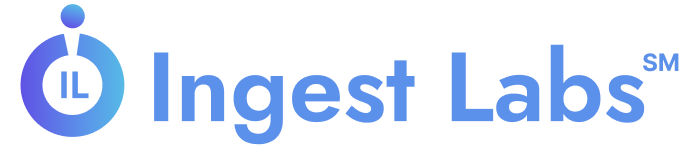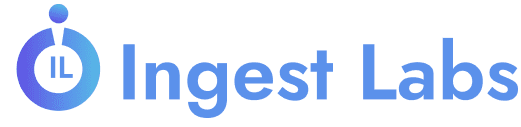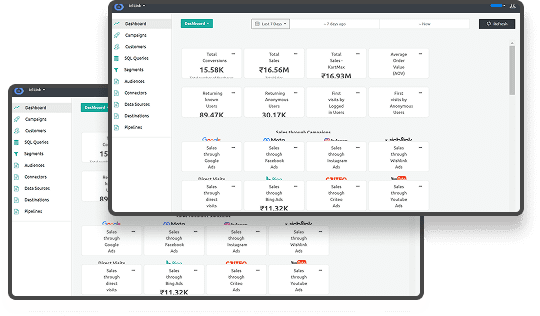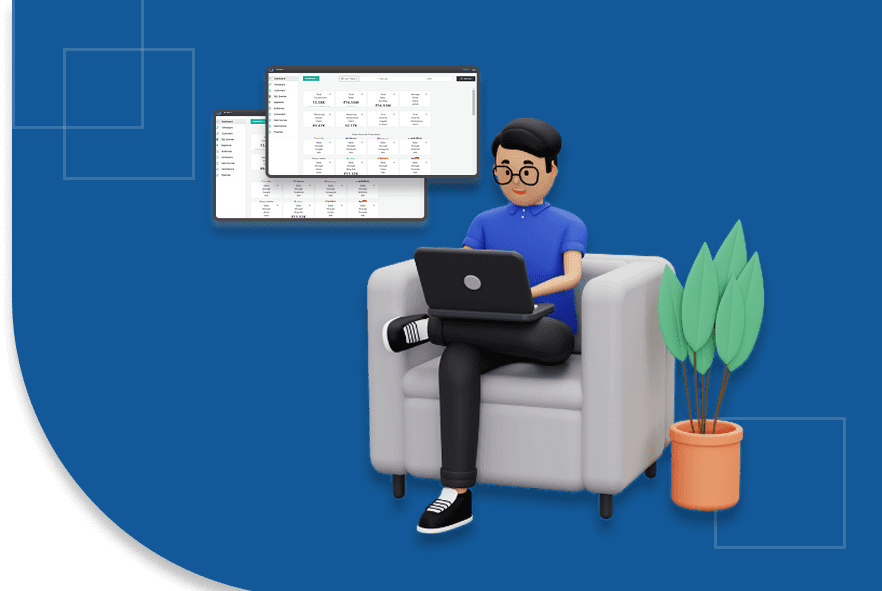How to Set Up Tracking Templates in Google Ads
What if a single misconfigured URL could compromise the accuracy of every insight tied to your campaign performance?
As U.S. digital ad spending exceeds $309 billion, with over 65% directed toward mobile platforms, campaign attribution clarity has become a non-negotiable requirement for performance-driven teams. Yet, many advertisers still neglect one of the most scalable ways to ensure consistency in tracking: Google Ads tracking templates.
Without them, organizations risk fragmented data, redundant tagging efforts, and unreliable analytics. Video ad spending alone surpasses $111 billion, intensifying the need for cohesive cross-platform performance tracking.
This guide outlines configure tracking templates in Google Ads to centralize URL parameters, reduce manual errors, and strengthen campaign analytics.
What Is a Tracking Template in Google Ads?
A tracking template is a URL setup that tells Google Ads how to construct your final URL for each click. Instead of adding tracking parameters manually to each ad, you define the structure once, and Google fills in the rest using ValueTrack parameters.
This method not only makes your URLs neater it also gives you complete visibility into campaign performance, keyword behavior, and audience actions. The best part is that it works across ads, keywords, groups, and campaigns without constant edits.
Now let’s understand how tracking templates work with URLs in Google Ads:
- The base URL stays the same, but the template adds tracking data dynamically.
- ValueTrack parameters (like {campaignid}, {keyword}, or {matchtype}) insert the correct values per click.
- It keeps your tracking consistent and reduces manual effort.
Once you get this set up right, you're set for cleaner reporting and less guesswork.
Where Can You Apply a Tracking Template?
Google Ads allows you to apply tracking templates at different levels within your account, which provides flexibility depending on how detailed you want your data to be. It is important to note that templates set at lower levels, such as keywords or ads, will take precedence over those set at higher levels, like campaigns or the account itself.
Therefore, it’s not just a matter of adding a template; it is crucial to place it correctly according to your objectives. Here’s where you can apply a tracking template, along with when and why you’d choose each level:
- Account Level: Apply here for a universal tracking setup that works across every campaign.
→ Great for businesses tracking traffic through one analytics platform or having uniform goals. - Campaign Level: Ideal if different campaigns serve different purposes or drive to other product categories.
→ Example: One campaign promotes a seasonal sale, while another builds email subscribers. Each has different tracking needs. - Ad Group Level: Useful when ad groups are themed around variations like location or audience type.
→ It lets you compare how different groupings perform without changing each ad individually. - Ad Level: Best when individual ads experiment with headlines, visuals, or CTAs.
→ If you're running A/B tests or tailoring messaging per creative, this level gives you clean tracking without mixing results. - Keyword Level: Sharpest option for advertisers digging into intent and search behavior.
→ For example, if you want to know how clicks from “buy running shoes” differ from “best trail shoes,” this is where to do it.
Choosing the right level isn’t just about how deep you want to go—it’s about keeping your data clean and relevant to your business questions. Now that you know where templates can be placed, the next step is setting them up correctly from the start. Let’s walk through that process next.
Read: Understanding Google Ads Attribution Models and Their Use
Steps to Set Up a Tracking Template in Google Ads
Setting up a tracking template in Google Ads involves more than entering variables. It provides your team with a clear view of what is effective, what is unnecessarily spending the budget, and what is leading to conversions. For marketers who oversee multiple products, locations, campaigns, or devices, a well-organized template ensures consistent and reliable reporting without the need for manual UTM tagging each time.
If you’re part of a digital marketing team, running performance marketing for an e-commerce brand, or part of an agency with dozens of client accounts, these steps will help ensure clean tracking from day one:
Step 1: Sign in to Your Google Ads Account
Go to ads.google.com and log in with administrative or standard access. Only users with editing permissions can change tracking settings.
→ Tip: Always double-check you’re in the correct account, especially if you manage multiple MCC clients. Errors made at the wrong level could cascade across campaigns.
Step 2: Select the Level Where You Want the Template Applied
Determine the placement of the tracking template within your account structure. This decision is not only technical but also strategic. Templates implemented at a lower level (such as keywords or ads) will take precedence over those set at higher levels (like accounts or campaigns).
→ Pro tip for agencies: Map your hierarchy in a spreadsheet first. Define what data you need at each layer before applying templates—it’ll help avoid conflicts later.
Step 3: Click the Pencil Icon Next to “Tracking Template”
Once you’ve navigated to your chosen level, scroll to the Settings panel and locate the Tracking template field. Click the pencil (✏️) icon to open the editable field.
→ You’ll see a blank space where you’ll build your template. Google will later combine this structure with your Final URL to create the destination that users land on.
Step 4: Construct the Template Using {lpurl}
Start every tracking template with {lpurl}, a placeholder for your Final URL. This ensures that your core landing page isn’t hardcoded, allowing you to use dynamic URLs across campaigns.
From there, begin appending tracking parameters after a ? (if there are no query strings already) or & (if there are existing query strings).
Basic Format Example:
{lpurl}?utm_source=google&utm_medium=cpc&utm_campaign={campaignid}
This setup helps platforms like GA4, Adobe Analytics, or HubSpot receive clean, attributed data for each click, without manual tagging.
→ Mistake to avoid: Don’t hardcode a full URL in this field. If {lpurl} is missing or misused, your ad might break or show an error during testing.
Step 5: Add ValueTrack Parameters for Dynamic Insights
This is where tracking templates shine. Google Ads allows you to insert ValueTrack parameters that populate in real-time with values tied to the click event. This enables the analysis of traffic by keyword, device, location, or match type, without the need for manual segmentation later.
Common ValueTrack Parameters to Use:
- {campaignid} – Campaign ID (helpful for syncing with third-party platforms)
- {adgroupid} – Ad Group ID
- {keyword} – The actual keyword that triggered the ad
- {matchtype} – Shows whether the match was broad, phrase, or exact
- {device} – Identifies if the user clicked from a mobile, tablet, or desktop
- {placement} – (For Display or Video ads) shows the site or app your ad ran on
- {network} – Distinguishes between Search, Display, or Search Partners
Example Advanced Template:
{lpurl}?utm_source=google&utm_medium=cpc&utm_campaign={campaignid}&utm_content={adgroupid}&utm_term={keyword}&device={device}
→ Agency Insight: These parameters feed structured data into dashboards, BI tools, or custom reports. They’re beneficial when clients want granular breakdowns for ROI attribution.
Step 6: Test the Final URL
Click the Test button in the interface before saving anything. After all dynamic fields are filled in, Google will display a preview of the final URL that users will be directed to.
- If it loads successfully, you’re all set.
- If there’s an error, you’ll get a message showing where the issue is—usually a syntax error, missing {lpurl}, or conflict with landing page redirects.
A bad redirect, missing parameter, or malformed URL can cost you conversions, and Google might even disapprove of your ad if the URL doesn’t resolve correctly.
→ Double-check: Ensure that any third-party tracking or click-measurement tools (like Campaign Manager 360 or custom redirect domains) are set up to handle the parameters.
Step 7: Save Your Changes
Once the test checks out, click Save. The template will now apply to all ads at the selected level, and data will start flowing to your analytics tools as clicks roll in.
- Reminder for agencies and e-commerce teams: Document the templates applied at each level, especially if you collaborate with others. Keeping a shared reference helps when troubleshooting or onboarding new team members.
When set up thoroughly, tracking templates become a source of truth for campaign performance. You’ll stop guessing which ad or keyword drove a sale and started seeing exactly how users interact across campaigns.
Let’s now address a few common missteps that can cause your tracking template to fail.
Read: Guide to Effective Ad Tracking
Common Mistakes to Avoid When Using Tracking Templates
Even experienced advertisers can break their campaigns with one wrong URL or parameter. These mistakes often go unnoticed until performance drops or tracking flatlines.
Here are the most common pitfalls and how to avoid them:
- Forgetting to encode the landing page URL when using {lpurl} manually.
- Using invalid characters in the template—spaces, quotes, or missing ?/&.
- Not testing templates across all device types or regions.
- Adding tracking templates at multiple levels without understanding overrides.
- Inconsistent UTM values between ads and analytics platforms.
Suppose you want to maintain accuracy across web and app tracking, while handling privacy and data sync challenges. In that case, Ingest Lab's tools make it easier to unify signals and keep your marketing data working in sync behind the scenes.
Avoiding these mistakes keeps your data clean and reliable. Once you’ve avoided these pitfalls, the last step is to monitor the proper performance metrics. Let’s go through how to analyze and refine your setup post-launch.
How to Monitor Performance After Setup?
Tracking templates not only collect data but also establish a foundation for informed decision-making. Once your campaigns are active, it is important to closely monitor their performance to discover trends, identify potential issues, and recognize new opportunities.
Focus on the following areas when monitoring your campaigns:
- CTR and CPC trends: Monitor for any sudden dips in click-through rates or unexpected increases in cost-per-click, which may indicate that tracking issues are affecting ad delivery. Ingest IQ offers advanced server-side tracking that captures precise data for web and mobile applications, helping you monitor CTR and CPC effectively.)
- UTM tags in GA4 or your CRM: Verify that all UTM parameters are accurately recorded and corresponding to the right sources. With Ingest ID, you can guarantee accurate attribution by assigning a unique first-party identifier to each visitor. This improves the reliability of your data, ensuring it aligns with your campaign performance.
- Click and conversion data mapped to ValueTrack parameters: Ensure that each click is appropriately tagged and that conversions are correctly linked to their source metrics. Ingest IQ plays a crucial role in supporting server-side tracking, ensuring that dynamic parameters, such as those used in tracking templates, are accurately captured and connected to conversions.
- Segmented reports by device, keyword, or location: Analyze performance across different segments to gather detailed insights and refine your campaigns accordingly. Event IQ enables you to unify data from various sources, offering a clearer view of how different segments (device type, keyword, location) are performing.
- Custom reports in Looker Studio or BigQuery for long-term trends: Review custom reports regularly to understand long-term performance trends and adjust your strategy as needed. Event IQ integrates seamlessly with data lakes and platforms, providing long-term performance analysis.
If discrepancies arise, revisit your tracking template settings since even a small error can disrupt your overall reporting. Now that you understand how to monitor performance after setup, let’s examine some advanced uses of tracking templates.
Advanced Use Cases for Tracking Templates
Once you have mastered the basics, tracking templates allow you to gain deeper insights and develop more advanced campaign strategies. In addition to tracking clicks, they can help you identify behavioral trends, test creative elements, and connect different aspects of your marketing.
Here are some innovative ways to use tracking templates beyond the basics:
- A/B test headlines: Assign different ad creatives and use the {creative} parameter to monitor which version drives better engagement or conversions over time.
- Map buyer journeys: Pass click IDs or session IDs through the URL so downstream platforms can trace how users move through the funnel, from click to conversion.
- Feed first-party data into CDPs or analytics tools: Add structured data via query strings, which can help you enrich user profiles and analyze behaviors across channels.
- Measure location-specific interest: Use parameters like {loc_interest_ms} and {physical_location_ms} to see which regions show stronger intent or engagement.
- Connect server-side events with click data: Pair GCLID values with backend events to better attribute revenue or actions after the click, especially on long sales cycles.
These use cases often require coordination with your development or analytics team, but the insights you gain can be far more actionable than those provided by standard reports.
Ingest’s tools support these advanced setups by keeping your tracking clean, accurate, and privacy-aware, so your insights grow without sacrificing data integrity or compliance.
Final Thoughts
Tracking templates in Google Ads give you clarity without chaos. They help you monitor performance, streamline reporting, and tie every click to actionable insight. Whether you're optimizing a single campaign or managing dozens across markets, setting them up correctly saves time and guesswork. Just remember: the cleaner your setup, the sharper your strategy.
While Google Ads offers flexibility with native tracking templates, most marketing teams struggle to unify performance data across platforms. That’s where Ingest Labs comes in. With tools like Ingest IQ, Ingest ID, and Event IQ, you can centralize attribution, scale insights, and handle server-side tracking with confidence, without the need for complicated workarounds or manual tagging. Whether you're running eCommerce, SaaS, or multi-channel campaigns, Ingest Labs keeps your signals clean and analytics aligned.Ready to improve your tracking accuracy and simplify performance reporting? Book a demo with Ingest Labs today and see how much cleaner your marketing data can be.