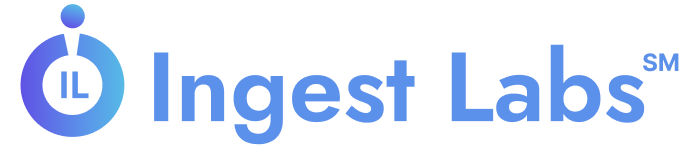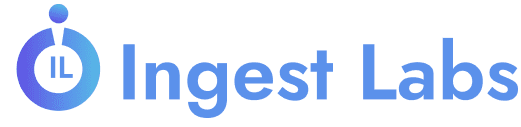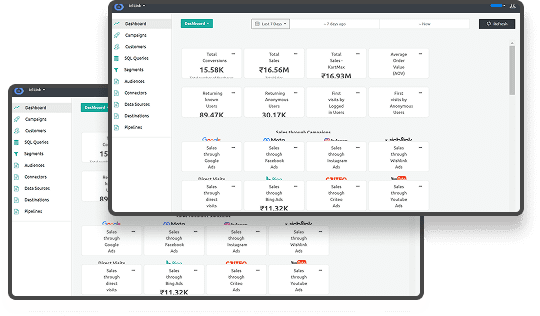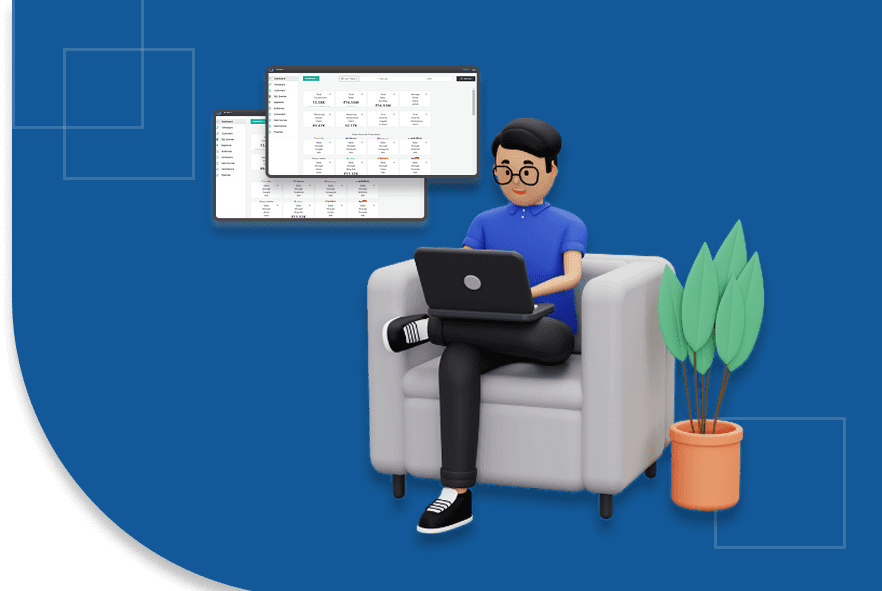Event Tracking Tools for Google Analytics
TL;DR
- Event Tracking in GA4: GA4’s event-driven model lets you track specific user actions, like clicks, form submissions, video views, and more, providing deep insights into user behavior.
- Why It’s Important: Event tracking helps improve data-driven marketing, optimize user experience, and increase conversions by understanding how users engage with your website or app.
- Popular Event Tracking Tools: Tools like Google Tag Manager (GTM), GA4’s Built-in Enhanced Measurement, and custom events allow for efficient setup, monitoring, and customization.
- Best Practices: Use clear naming conventions, focus on important actions, test events before going live, and analyze event data regularly for actionable insights.
What happens when companies drown in analytics tools but still don't trust the numbers?
A report found that 72% of organizations say overwhelming data volume and lack of trust prevent them from acting on insights. That lack of confidence affects budgets, too; when teams can’t trust data, they end up pausing campaigns or shifting spending mid-quarter.
Yet there’s a bright side: businesses that standardize how they track actions, like clicks, form fills, and video views, see real improvements. While precise figures are hard to pin down, such companies have faster campaign adjustments and measurable return on investment within weeks .
If you're managing a marketing or growth team, that shows it’s not enough to have GA4; you need to set it up right so every tracked event can be trusted, acted on, and tied to real results.
What is Event Tracking in Google Analytics?
In Google Analytics 4 (GA4), event tracking is a powerful tool that allows you to measure and understand specific interactions and behaviors of users on your website or app. Unlike older versions of Google Analytics, where events were limited to tracking actions within a page, GA4 uses an event-driven model. This means that everything, whether it’s a page view, a button click, or even a video play, is considered an event.
As we think more about how this works, you’ll get a clearer picture of how it can help shape your business strategies and guide decision-making.
Why is Event Tracking Important for Your Business?
For businesses, understanding user interactions goes beyond simply measuring page views. GA4's event tracking empowers you to gather insights into how users engage with your website or app, giving you the data necessary. This helps to refine your marketing strategies and improve overall performance.
Moving forward, let’s examine how event tracking fits into the broader context of data-driven marketing.
Event Tracking & Data-Driven Marketing
With GA4, you get a detailed picture of how users interact with your site across different devices. This insight allows you to tailor your marketing campaigns based on user behavior.or. By capturing granular data, you can identify which content, products, or services resonate most with your target audience, allowing you to personalize your marketing efforts for higher impact.
Moreover, with privacy-compliant tracking in GA4, you ensure that you're adhering to important data privacy regulations like GDPR and CCPA, helping to protect your customers' data while still gathering actionable insights for campaign optimization.
Now, let’s shift gears and take a closer look at some of the most popular event-tracking tools available for Google Analytics.
Also Read: What You Need to Know About Consent Management
Event Tracking Tools for Google Analytics
To fully utilize Google Analytics 4 (GA4) and its advanced event tracking capabilities, various tools and methods can be used to effectively capture and analyze user interactions on your website or app. Below are some of the most popular event-tracking tools and methods for GA4:
1. Google Tag Manager (GTM)
Google Tag Manager (GTM) is an extremely powerful tool for managing and deploying website tags, including those for event tracking in GA4. GTM enables you to implement event tracking without modifying your website's core code. You create tags that represent the events you want to track and set triggers to define when these tags should fire, such as when a user clicks a button or submits a form.
Pros:
- Flexibility: GTM allows you to track a wide variety of user interactions, from clicks to video plays and form submissions.
- Ease of Use (for custom events): It offers a user-friendly interface that makes setting up and modifying custom events straightforward, including defining event names and parameters.
- Scalability: You can manage a large number of event tags across your entire website, which is ideal for businesses with extensive digital assets.
Cons:
- Learning Curve: While it’s user-friendly, GTM can be challenging for beginners or those unfamiliar with tag management systems.
- Data Layer Setup: For advanced custom events, you may need to set up a data layer on your website (a structure that stores information about user interactions), which may require developer involvement.
2. GA4's Built-in Enhanced Measurement
GA4's Built-in Enhanced Measurement is a feature that automatically tracks specific user interactions by default. It simplifies data collection without the need for manual event tagging or additional setup. With enhanced measurement enabled, GA4 automatically tracks events like page views, scrolls, outbound clicks, site searches, video engagement (for embedded YouTube videos), file downloads, and form interactions. No additional setup is required for these events.
Pros:
- Easy Setup: No code changes are needed, and minimal configuration is required within the GA4 interface to activate enhanced measurement.
- Provides Basic Event Data: Offers valuable insights into common user interactions without additional configuration.
Cons:
- Limited Customization: There is limited control over the event parameters, meaning you cannot customize what data is captured for these events.
- Potential for Unreliable Form Tracking: The form interaction feature can sometimes be unreliable.
- Specific Video Tracking: Enhanced measurement only tracks embedded YouTube videos, which limits its usefulness for tracking other video platforms.
3. GA4's Recommended Events
GA4 provides a list of recommended events tailored for specific business verticals, such as e-commerce, gaming, and more. These events are designed based on best practices from Google and come with predefined parameters. While not automatically collected, they align with GA4's functionality to help capture essential business-specific actions. You'll need to manually implement these events using GTM or code them directly on your website.
Pros:
- Standardized Tracking: GA4's recommended events provide a structured framework for tracking common business-specific actions, helping streamline reporting and insights.
- Enhanced Reporting: These events use predefined parameters, which can improve the accuracy and effectiveness of GA4 reports.
Cons:
- Requires Manual Implementation: You'll need to manually implement these events using GTM or directly in the code, which may require more time and technical know-how.
4. GA4's Custom Events
If the built-in or recommended events do not cover the specific interactions you wish to track, GA4's Custom Events allow you to define and track unique user actions. You can create custom events that capture data on specific actions or interactions that matter most to your business, such as clicking on a particular CTA button or submitting a feedback form.
Pros:
- Complete Flexibility: Custom events allow you to track any user interaction on your website or app, from specific button clicks to complex behaviors.
- Customizable Parameters: You can define unique parameters that capture specific data tied to your custom events, allowing for highly granular analysis.
Cons:
- Requires More Setup Effort: Setting up custom events requires more planning and technical setup than automatic or recommended events.
- Custom Report Building: To properly analyze data from custom events, you’ll typically need to build custom reports in GA4, which adds an extra step to the analysis process.
This helps us to understand and analyse the method that is suitable for your business.
Which Tool or Method is Best for Your Business?
Choosing the right event-tracking tool or method depends on your specific goals and the type of data you need to collect. For many businesses, starting with GA4’s Enhanced Measurement can provide a quick, out-of-the-box solution for tracking basic user interactions. However, as your needs grow, GTM and custom events can provide the flexibility and control needed to track more complex actions and enhance your marketing strategies.
By using these event tracking tools, you gain valuable insights that help optimize your digital marketing campaigns, improve user experience, and ultimately drive higher conversions and ROI.
Next, we will look into the steps to set up event tracking in GA4 so you can begin collecting meaningful data.
How to Set Up Google Analytics Event Tracking?
Setting up event tracking in Google Analytics 4 (GA4) is crucial for understanding how users interact with your website or app. Unlike previous versions of Google Analytics, GA4 makes event tracking a core feature, allowing you to capture detailed data on specific user actions like clicks, form submissions, video views, and more. Here is a detailed step-by-step process for setting up event tracking to optimize your digital marketing strategies and user experience:
Step 1: Access Your GA4 Property
Before you can begin tracking events, you need to have Google Analytics 4 set up. If you haven’t already done so, create a GA4 property in your Google Analytics account.
- Log in to your Google Analytics account.
- Navigate to the Admin panel (the gear icon on the bottom-left corner).
- Under Property, click on Create Property and select GA4.
- Follow the prompts to finish setting up your GA4 property.
Once your GA4 property is ready, you can begin setting up event tracking.
Step 2: Define Your Events
To track specific actions on your site, you'll need to define which events you want to monitor. Here are some examples of events you might track:
- Clicks on important buttons: Track how often users click on a call-to-action button, like "Add to Cart" or "Subscribe."
- Form submissions: Monitor when users complete and submit forms on your site.
- Video engagement: Track when users play or pause videos embedded on your site.
- File downloads: Capture when users download resources like eBooks, whitepapers, or brochures.
In GA4, events can be customized based on your business needs, so think about the key actions that matter most for your marketing goals.
Step 3: Set Up Event Tracking Using Google Tag Manager (GTM)
One of the most efficient ways to manage event tracking in GA4 is by using GTM. GTM allows you to implement tracking without needing to modify your website’s code directly. Here’s how to set it up:
- Create a Google Tag Manager Account:
- If you don’t already have GTM, go to the GTM website and create an account.
- Add your website as a container in GTM.
- Add GTM to Your Website:
- After creating your GTM container, GTM will provide you with a tracking code. Insert this code into your website's header and body sections.
- Set Up a Tag for Your Event:
- In GTM, go to Tags and click New to create a new tag.
- Select Google Analytics: GA4 Event as the tag type.
- Choose the GA4 configuration tag or enter your Measurement ID.
- Under the Event Name section, name your event (e.g., "button_click" or "form_submission").
- Add Event Parameters (optional) to provide additional details, like the button name or form ID.
- Create a Trigger for Your Event:
- Next, create a trigger for the event. A trigger tells GTM when to fire the tag. For example, if you want to track button clicks, set up a Click Trigger.
- Choose Click – All Elements or Click – Just Links depending on what you want to track.
- Define the trigger conditions, like specific button clicks or form submissions.
- Preview and Publish:
- Before publishing your tag, use GTM’s Preview mode to test your setup. Make sure the event is firing correctly when the user takes the specified action.
- If everything works as expected, click Submit to publish your tag.
Step 4: Set Up Custom Events Directly in GA4 (Without GTM)
While GTM is a convenient option, you can also create custom events directly in GA4. Here’s how:
- Log in to GA4 and navigate to your property.
- Go to Events in the left-hand menu.
- Click Create Event at the top right.
- Enter the Event Name and Conditions that define when the event should trigger.
- For example, you might create a custom event for tracking "purchase" actions by setting the condition for a specific purchase confirmation page.
- After configuring your event, click Create to save the setup.
Note that this method is best for simple events like pageviews or specific user actions, but for more complex events like button clicks or form submissions, GTM is the better choice.
Step 5: Verify Your Event Tracking Setup
After setting up event tracking, it’s essential to verify that everything is working correctly.
- Go to the Realtime section in GA4 to monitor if your events are being recorded.
- Perform the actions on your website (e.g., click a button, submit a form) and check whether the events show up in the Realtime report.
- If you don’t see your events, double-check your tags and triggers in GTM or review your custom event conditions in GA4.
Step 6: Analyze Your Event Data
Once your events are successfully tracked, it’s time to analyze the data. You can view event reports in GA4 by navigating to Events in the left-hand menu.
- In the Events section, you’ll see a list of all the events you’ve set up, along with the number of times each event was triggered.
- To dig deeper, you can use Custom Reports or Explorations to segment the event data based on user demographics, behavior, or other key factors. Custom reports can be created in GA4 under the Explore section, allowing you to tailor data views to specific event parameters and user segments.
- Use this data to learn more into how users interact with your site, and which content or actions are most engaging.
For advanced, privacy-first event tracking and simplified tag management, consider integrating Ingest IQ Tag Manager. Ingest IQ offers server-side data collection, real-time monitoring, and seamless integration with analytics tools, ensuring accurate, compliant, and reliable event tracking for your business.
Next, let’s walk through how to define your events and get them properly configured within GA4 and Google Tag Manager.
Also Read: Step-by-Step Guide on How to Set Up and Optimize Conversion Path Analysis
Best Practices for Google Analytics Event Tracking
To make the most of Google Analytics event tracking, it’s important to follow some best practices that will help you collect accurate, useful data. Here are some simple, easy-to-follow tips to ensure you’re tracking the right things and using your data effectively:
1. Use Clear and Consistent Naming for Events
When setting up events, use consistent names that are easy to understand. For example, instead of naming events like “event_1” or “click_action_1,” try something more descriptive like “button_click” or “form_submission.” This makes it easier to understand what the event is tracking and keeps things organized.
Consistent naming helps your team easily identify and analyze events, especially when you have a lot of data. Ingest IQ’s real-time tag monitoring ensures these consistent names are preserved across web and mobile environments, so event data remains clean and aligned everywhere it flows.
2. Keep Event Categories Simple
Event categories are the first thing you see when looking at an event in your reports. Keep them simple and clear. For example, instead of using complicated names, use straightforward categories like “clicks,” “downloads,” or “video plays.”
Simple categories make it easy to group similar events together and understand what’s happening on your site. With Ingest ID assigning persistent first-party identifiers, simple categorization becomes more powerful by tying grouped actions to individual user journeys without duplications or gaps.
3. Track Only What’s Important
Don’t try to track every single action. Instead, focus on the events that matter most to your business goals, such as clicks on CTA buttons, form submissions, or product purchases. Overloading your analytics with too many events can make it harder to see the most important data.
Tracking only the key actions helps you stay focused on your goals and makes your data easier to understand. Event IQ filters and tracks only impactful user interactions, making it easier to prioritize events that influence conversions, retention, and campaign performance.
4. Use Event Parameters to Get More Data
When setting up events, take advantage of event parameters to collect more detailed information. For example, when tracking a button click, include parameters like the button name or page URL. This way, you can get a deeper understanding of user actions.
Event parameters give you more context about the event so you can understand why users are taking specific actions and how it impacts your business. Ingest IQ streams parameter-rich event data directly to your CDP or analytics tools, allowing you to analyze behaviors at a granular level without overloading your reports.
5. Test Your Events Before Going Live
Always test your events to make sure they’re tracking the right actions before you launch them. Use GTM's preview mode or GA4’s real-time reports to check if the events are firing correctly.
Testing helps catch any issues early and ensures your event tracking is working as expected. With Event IQ’s real-time diagnostics and event validation features, you can confirm tags and event logic are working correctly across devices before launching any campaign.
6. Use GA4’s Recommended Events for Standard Actions
If you’re not sure where to start, use GA4’s recommended events. These events are designed to track common actions for different types of websites, like e-commerce or content sites. They help you follow best practices for tracking and ensure you don’t miss important data.
Using recommended events saves time and ensures you’re following Google’s best practices for tracking user interactions. Event IQ integrates these recommended structures, making it easier to implement standardized events while maintaining compliance with privacy and data governance requirements.
Now that we’ve covered the setup process, let’s discuss how to ensure that the data you gather is accurate and truly helpful for your business goals.
Analyzing Event Data in Google Analytics
Once you’ve set up event tracking in Google Analytics 4 (GA4), the next step is to analyze the data to understand into how users interact with your website or app. Analyzing event data helps you understand what’s working, what’s not, and where you can improve your digital marketing and strategies. Here’s a simple guide to help you analyze your event data effectively in GA4:
1. Access Event Data in GA4
First, you need to know where to find the event data in GA4:
- Log in to your GA4 account and go to the property you want to analyze.
- In the left-hand menu, click on Events under the Engagement section. Here, you'll find a list of all the events that you’re tracking on your site.
This section will display the event names, the total count of each event (e.g., how many times a button was clicked), and some basic details about each event.
2. Understand Event Reports
When you’re looking at your event data, there are a few key things to focus on:
- Event Count: This shows how many times a specific event occurred on your site. For example, if you’re tracking a "form_submission" event, this metric will show you how often users submit forms.
- Event Parameters: If you’ve set up event parameters (such as the button clicked or the page URL), you can use them to filter and segment your data to get more detailed insights. For example, you can see which specific buttons are clicked the most.
- Event Name: This is the name you gave the event, and it helps you quickly identify which actions are being tracked (e.g., "purchase", "video_play", "scroll").
By understanding these basics, you can see which actions matter most to your users and whether those actions align with your business goals.
3. Use Real-Time Reports to Monitor Events
GA4’s real-time reporting feature allows you to see live event data as it happens. This is especially useful when you launch a new feature or campaign and want to monitor user interactions immediately.
- Go to Real-Time in the left-hand menu of GA4.
- You’ll see a live view of how users are interacting with your site, including events being triggered.
Real-time reports help you check if your events are firing correctly. For example, if you’re tracking a "button_click" event, you can see in real time whether users are clicking that button. Monitoring events in real time ensures that your tracking setup is working as expected and gives you immediate insights into how users are engaging with your site or app.
Event IQ extends this capability by offering real-time behavior tracking across websites and apps, giving you a more complete picture of engagement down to the event level, with full visibility into user actions as they happen.
Final Thoughts
Effectively tracking events in Google Analytics is crucial for understanding how users interact with your website or app, helping you optimize digital marketing strategies, improve user experience, and drive conversions. By setting up and analyzing event data, you can learn more about what actions matter most to your business and adjust your strategies accordingly to achieve better results.
Ingest Labs offers solutions for streamlined event tracking, privacy compliance, and data security. With tools like Ingest IQ for server-side tracking, Ingest ID for user identity resolution, and Event IQ for analytics, it helps capture detailed data and gain insights across channels. The platform supports real-time data streaming, event monitoring, and seamless integrations, enhancing tag management, website performance, and compliance with laws like GDPR and CCPA.
Contact us today to learn more about how Ingest Labs can help optimize your event tracking and data management for better insights and performance.
FAQ
1 What are the different event types in Google Analytics 4?
Event types in GA4 include automatically collected events (e.g., page views), enhanced measurement events (e.g., scrolls, outbound clicks), recommended events (e.g., for e-commerce), and custom events.
2 What can you use an event to measure in Google Analytics?
Events are used to measure user actions such as clicks, form submissions, video views, and file downloads.
3 What is an event tracker?
An event tracker captures and records specific user interactions on a website or app for analysis.
4 What are the key events in Google Analytics?
Key events are significant user actions, such as clicks, form submissions, and purchases, that indicate engagement or result in conversions.
5 What are the 6 basic reports of Google Analytics?
The six basic reports are Audience, Acquisition, Behavior, Conversions, Real-Time, and Events.