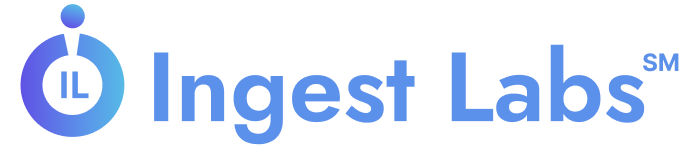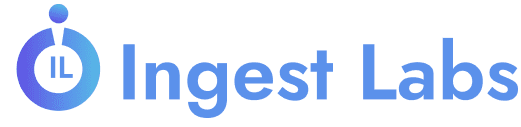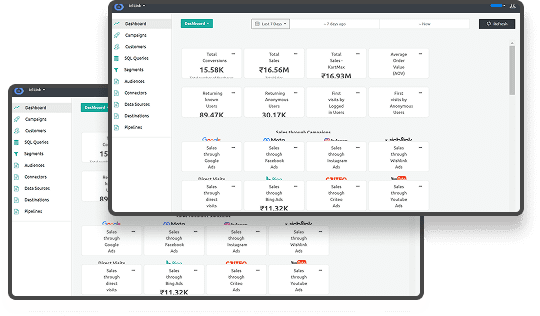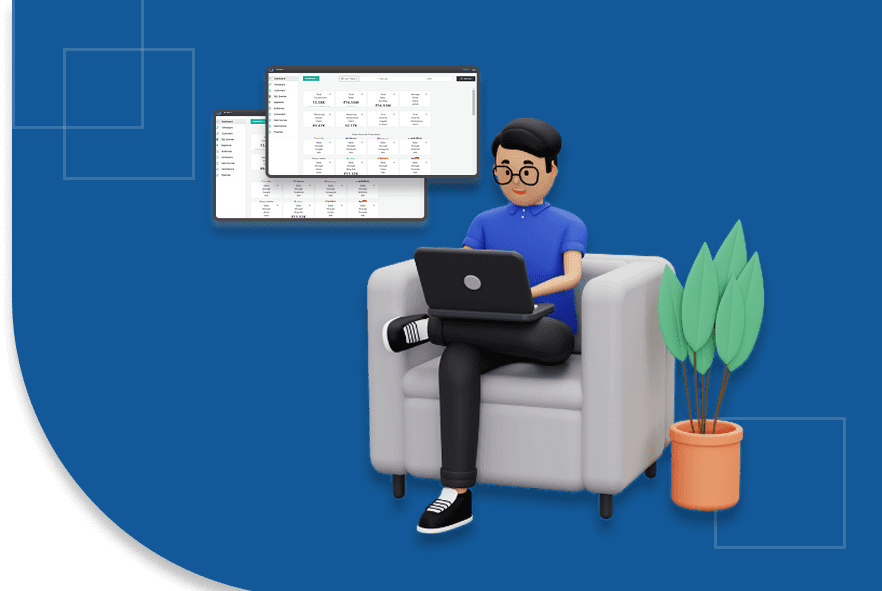How to Manually Add Meta Keywords in Shopify Product HTML
Are your product pages optimized to capture the attention of search engines and potential customers?
In the competitive digital marketing landscape, especially in the U.S., businesses increasingly focus on refining their SEO strategies to enhance visibility and drive sales. For instance, the cost per click for competitive keywords has surged dramatically, with some terms experiencing a 16-fold increase over two years. This escalation underscores businesses' need to adopt precise and effective SEO practices.
One such practice is manually adding meta keywords in Shopify product HTML. While often overlooked, this technique can significantly improve how search engines index and rank your products. Tailoring meta keywords to accurately reflect your product's attributes and customer search intent can enhance your store's SEO performance.
This blog delves into the step-by-step process of adding meta keywords to your Shopify product pages, highlights common pitfalls to avoid, and offers best practices to optimize your SEO strategy effectively.
Why Are Meta Keywords Important for SEO?
Meta keywords are a part of the HTML code that provides search engines with specific terms associated with your page. Although meta keywords are not as heavily used by search engines like Google anymore, they can still play a role in particular search engines or certain SEO strategies.
Properly optimized meta keywords could provide a slight edge in your search rankings, making them a valuable part of your overall SEO strategy. While Google no longer relies on meta keywords to rank your site, other search engines (such as Bing) still use them, and including them might help keep your SEO practices up to date.
Here's why adding them manually in Shopify product HTML can be beneficial:
- Improved Visibility: When search engines use meta keywords, they help categorize your content and make it easier for customers to find relevant products.
- Enhanced Relevance: Adding keywords related to your products ensures you target the right audience, especially in niche markets.
- SEO Compliance: Keeping your Shopify site’s meta information updated can ensure compliance with SEO best practices, which can help your overall store ranking.
Let's now walk through the practical steps for manually adding meta keywords to your Shopify product pages.
Step-by-Step Guide to Adding Meta Keywords in Shopify Product HTML
This section will walk you through the detailed process of manually adding meta keywords to your Shopify product pages. Following these steps, you can use Shopify's built-in tagging system to automatically generate SEO-friendly meta keywords that align with your product listings.
This is an essential practice for boosting your site's visibility in search engines, particularly those that still use meta keywords, like Bing.
Step 1: Access Your Shopify Admin Dashboard
To begin, you must access the backend of your Shopify store, where you can make the necessary changes to your HTML code.
1. Log in to Shopify:
- Open your browser and go to the Shopify login page.
- Enter your username and password to access your admin dashboard.
2. Navigate to the Online Store Section:
- Once logged in, click on Online Store on the left-hand menu.
- Under Online Store, select Themes to view the active theme of your store.
Step 2: Edit Your Theme Code
Next, you'll need to access the theme code of your product pages. This is where you will add the meta keywords manually.
1. Click on Actions:
- Find your current theme under the Themes section and click Actions.
2. Select Edit Code:
- In the dropdown menu, choose Edit Code. This opens up the theme's code files.
3. Locate the Product Template:
- You'll see a list of template files on the left side of the screen.
- Scroll down and find product.liquid under the Templates section. This file controls the HTML structure of your product pages.
- Click on the product.liquid to open the code.
Step 3: Insert Meta Keywords Code in the Head Section
To add meta keywords, you must insert the appropriate HTML code into the head section of your product pages' HTML structure.
1. Locate the <head> Tag:
In the product. liquid file, search for the opening <head> tag. It should appear near the top of the file.
If you cannot find it directly, use Ctrl + F (or Cmd + F on Mac) to search for <head>.
2. Add Meta Keywords Code:
Below the existing <meta charset="utf-8"> tag, insert the following code to create the meta keywords tag:
html
Copy
<meta name="keywords" content="{{ product.tags | join: ', ' }}">
- What this does:
- {{ product.tags }} pulls the tags assigned to your product from Shopify.
- | join: ', ' ensures these tags are combined into a single, comma-separated list, formatted for meta keywords.
- How It Helps:
- This code automatically generates a meta keywords tag for each product page based on the tags you've assigned within Shopify. It's an efficient way to link the product's tags directly to meta keywords without manually updating the HTML for every product.
Step 4: Save Your Changes
Once you've added the code, you must save the changes to apply them to your live store.
1. Save the Code:
- After inserting the meta keywords code, look for the Save button at the top-right of the editor.
- Click Save to ensure the changes are applied to your theme.
2. What This Means:
- Saving your changes updates the product page templates, ensuring that every product page will now include a meta keywords tag generated from its assigned tags.
Step 5: Verify Your Changes
After saving your changes, verifying that your meta keywords have been correctly added to the HTML is important.
1. View Your Product Page:
- Open a new tab and navigate to one of your product pages on your Shopify store.
2. Inspect the HTML Source:
- Right-click anywhere on the page and select View Page Source.
- In the source code, use Ctrl + F (or Cmd + F on Mac) to search for the meta keywords by looking for:
<meta name="keywords" content="..."> - Ensure the keywords are pulled from the product’s tags and appear as a comma-separated list.
Following the detailed steps in this section, you can successfully add meta keywords to your product pages using Shopify's built-in tools. Once the implementation is complete, it’s important to check if everything is working as expected.
We will now focus on some common pitfalls to avoid when adding meta keywords.
Read: Using Ingest IQ Tag Manager on Shopify: Setup and Benefits
Common Pitfalls to Avoid
While adding meta keywords to your product pages is relatively simple, several common mistakes can undermine your efforts. To ensure you get the most out of your meta keywords, it’s important to avoid the following pitfalls:
1. Too Many Keywords
- Avoid overloading your meta keywords with too many terms. Focus on the most relevant keywords that accurately represent your product.
- Limit your meta keywords to 10-15 relevant tags per product. Ensure your meta keywords are accurate and focused for better SEO results.
2. Irrelevant or Misleading Keywords
- Ensure the keywords you use match the actual content of your product. Including unrelated keywords can confuse search engines and lead to penalties.
- Review your product tags to ensure they are specific to the product’s type, color, size, and features. Meta keywords should be tailored to reflect the product’s attributes accurately.
3. Missing Tags
- If your products lack tags in Shopify, the meta keywords tag will be empty or missing altogether. This could result in missed SEO opportunities and lower rankings.
- Always add relevant tags to each product to ensure the meta keywords are generated. Ensuring consistency in your product tags and meta keywords.
4. Duplicate Meta Keywords
- Using the exact keywords for multiple products can make your store’s SEO look repetitive and reduce its effectiveness.
- Vary your product tags to ensure each page has unique keywords, improving your store's SEO potential. Consider using unique, high-value keywords to avoid repetition and optimize your product's visibility.
Having learned what to avoid, it’s time to focus on refining your keyword strategy for better results.
How to Optimize Your Meta Keywords for Maximum Impact?
To truly maximize the effectiveness of your meta keywords, you need to follow best practices that are both relevant and comprehensive. Just as Ingest Labs helps with marketing data collection and optimization strategies, applying these practices will improve your SEO strategy:
1. Use Relevant and Descriptive Tags
- Ensure that your product tags are as descriptive and relevant as possible. If you’re selling running shoes, your tags might include running shoes, sports footwear, men's sneakers, and so on.
- Use broad, niche tags that reflect standard search terms customers might use. Focus on the most relevant keywords that match user intent.
2. Include Long-Tail Keywords
- Long-tail keywords (e.g., “best waterproof running shoes for men”) are less competitive and more likely to bring in qualified traffic.
- Target specific features or attributes that set your products apart from the competition. Long-tail keywords allow you to more effectively target specific user searches.
3. Keep It Natural and Focused
- Your meta keywords should remain natural and relevant to the product, focusing on quality over quantity. This strategy helps avoid penalties and ensures your products stand out in search results.
- Review search trends using tools like Google Keyword Planner to identify popular but relevant search terms.
By following these best practices, you can ensure your meta keywords are actionable and aligned with your overall SEO strategy.
Final Thoughts
Manually adding meta keywords to your Shopify product pages is an effective way to improve your SEO. By customizing the HTML and linking to product tags, you ensure each page contains relevant keywords for better search engine indexing, increasing your chances of attracting potential customers and driving organic traffic..
To enhance your SEO efforts, Ingest Labs offers powerful tools like Ingest IQ, Ingest ID, and Event IQ. These tools can help you streamline data collection, improve customer journey insights, and enhance your cross-channel marketing strategies.
With Ingest IQ’s precision tracking and Event IQ’s real-time insights, you can optimize conversions and ensure that your marketing efforts align with your customers’ needs, allowing you to get the most out of your Shopify store and improve your SEO performance.
Want to learn more about optimizing your Shopify store for better SEO? Contact us today to learn how we can help you implement the best SEO strategies for success!