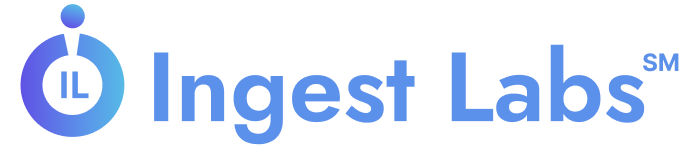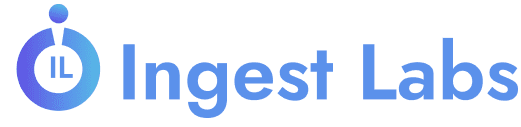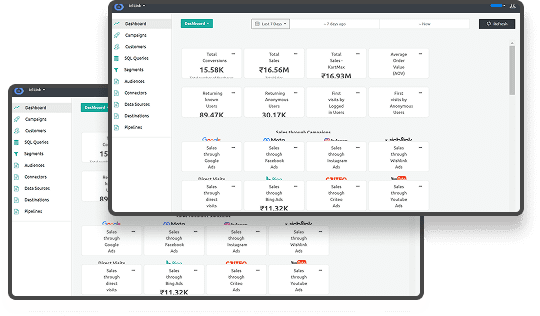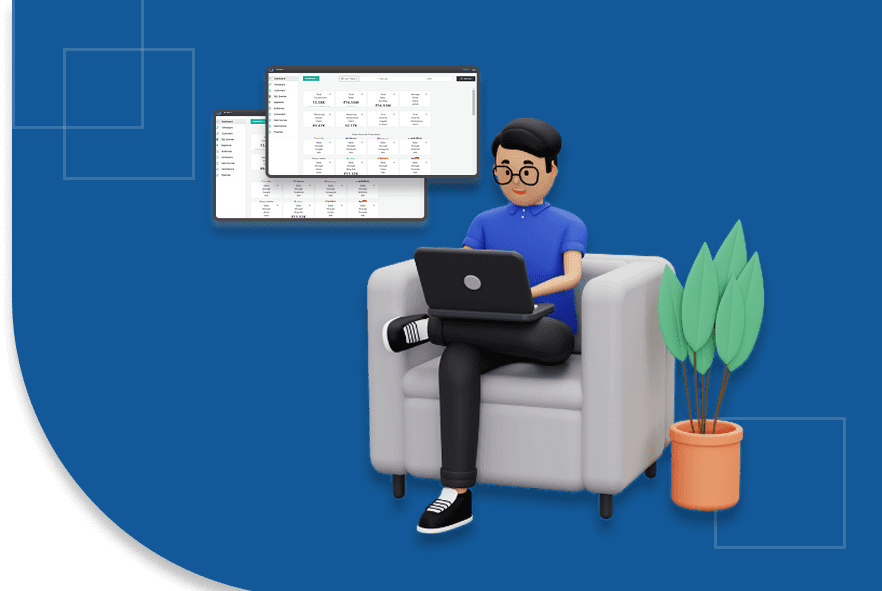Shopify GA4 Tracking Setup and Integration Guide
Want to uncover where your Shopify store is leaking revenue and which pages close the deal?
U.S. consumers spent a record $241.4 billion online during the holiday season last year, a 8.7% jump from the prior year, and mobile purchases made up over 54% of that total. Meanwhile, GA4 has been adopted by many websites. Yet, many Shopify merchants still rely on surface-level analytics that miss critical drop-offs and customer touchpoints. Yet many Shopify stores still struggle with unreliable tracking, inflated ROAS, missing checkout data, or duplicated transactions. For teams running ad campaigns or analyzing product performance, these gaps result in wasted spend, flawed reporting, and inadequate conversion insights.
GA4’s event-based model helps solve this by tracking the exact steps users take—from product views to checkout, across devices and sessions. It gives you a clear, structured look into what’s working, what’s not, and where data loss is hurting your growth.
TL;DR
- Google Analytics 4 (GA4) helps track every step your customers take in your Shopify store, from viewing products to completing a purchase, by focusing on actions (events) instead of just page visits.
- There are four main ways to connect GA4 to Shopify, including a built-in app, using Google Tag Manager (GTM), adding tracking code manually, or using server-based tracking for more accuracy and fewer data gaps.
- Testing your setup is important to make sure GA4 is collecting the right data; tools like DebugView and browser extensions help confirm that key actions like “add to cart” and “checkout” are being recorded properly.
- If tracking breaks or reports show wrong data, common issues like missing events or duplicate sales can usually be fixed by avoiding overlapping setups, using order IDs correctly, or switching to more reliable server-side tools.
What Is GA4?
GA4 is Google’s upgraded analytics platform that focuses on event-based tracking instead of traditional session-based reporting. It lets you monitor user behavior across your Shopify store and mobile apps using a single, unified data model. You gain accurate, real-time insights without depending on third-party cookies or outdated tracking methods.
This makes GA4 a strong foundation for privacy-compliant, cookieless advertising solutions.
With GA4, you get better visibility into customer journeys across devices, platforms, and marketing channels. It also uses machine learning to fill reporting gaps caused by ad blockers or privacy restrictions. As privacy laws tighten, GA4 helps you stay compliant while maintaining strong data visibility and control. You can build smarter strategies using first-party data with confidence and scalability.
Understanding GA4’s event-based model is the first step, but it’s equally important to know how it differs from what came before. Let’s look at how it stacks up against Universal Analytics.
What Makes GA4 Different from Universal Analytics?
Universal Analytics relied heavily on cookies and session-based tracking, which no longer align with how your users behave online. In contrast, Google Analytics 4 (GA4) makes it easier for you to understand your customers by using event-based tracking and smart machine learning features, helping you create deeper connection profiles. You gain access to predictive metrics, advanced audience segmentation, and cookieless advertising solutions that future-proof your stack. If you're scaling digital operations, GA4 lets you unify web and app data while staying compliant with global privacy standards.
Before we get into setup, let’s see what value GA4 can actually bring to your Shopify store.
Benefits of Implementing GA4 on Shopify
With GA4 integrated into your Shopify store, you gain greater control over how you track and analyze customer behavior. It helps you improve your marketing strategy using real-time data, enhanced attribution, and cookieless tracking capabilities. This is especially valuable as privacy regulations increase and third-party data becomes less reliable.
Key benefits include:
- Clear insight into where users drop off and which actions lead to conversions
- Full-funnel event tracking from product view to purchase, tied to individual customer journeys
- Cross-platform tracking across web, app, and mobile environments for multi-device behavior analysis
- Reduced data loss from ad blockers through server-side and privacy-compliant event tracking
- Improved trust and compliance with global privacy laws using first-party data practices
With the benefits laid out, your next step is choosing the right tracking approach. Not every store needs the same setup, so here’s a breakdown of your available methods.
Also read: Diagnose and Improve Shopify Website Performance
Overview of Four Tracking Approaches
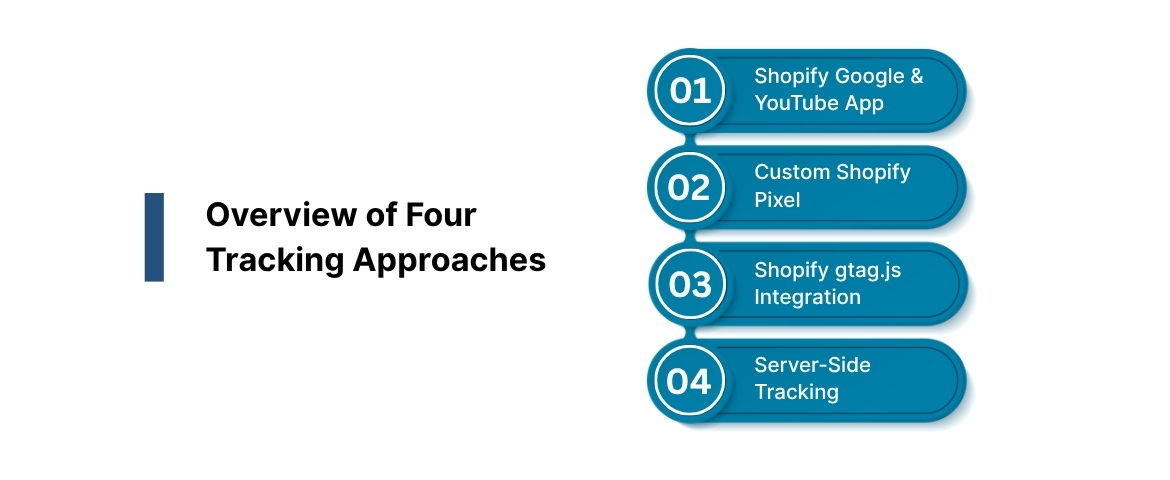
There are four main ways to implement GA4 tracking in your Shopify store. Each method suits a different level of control, complexity, and data fidelity. Here’s what you need to know:
1. Native Shopify Google & YouTube Channel App
This method connects your GA4 property through Shopify’s official Google integration—no code or external tools required.
It activates standard e-commerce event tracking, including product views, cart updates, and purchases.
Benefits:
- Fast to implement, setup takes minutes
- Automatically tracks core e-commerce events
- Works directly within the Shopify admin interface
Drawbacks:
- Doesn’t support advanced event customization
- Some events may fire inconsistently (e.g.,
view_cart,remove_from_cart) - Limited control over dataLayer or event parameters
Use Case: You want a basic tracking setup that covers default ecommerce actions without involving developers or GTM.
2. Shopify Custom Pixel with Google Tag Manager (GTM)
This method leverages Shopify's Customer Events system with GTM to deploy and control your GA4 tracking setup.
You define events via a custom pixel, send them to the dataLayer, and trigger tags using GTM.
Benefits:
- Full control over what events are tracked and how data is structured
- Enables GA4 event parameters for granular insights
- Ideal for connecting additional platforms like Meta Ads or TikTok
Drawbacks:
- Requires intermediate technical knowledge to set up and QAGTM
- Preview and GA4 DebugView tools are needed for validation
- Event tracking logic must be maintained and updated as the store evolves
Use Case: You manage ad performance closely and need precise, flexible tracking that aligns with your measurement strategy.
3. gtag.js in Shopify Theme + Thank-You Page Script
This method involves adding GA4’s gtag.js code directly into your Shopify theme, with additional scripts on the order confirmation page.
It fires key ecommerce events like purchase, but lacks scalability and modern tagging architecture.
Benefits:
- Works without GTM or apps
- Simple to install if you’re comfortable editing theme code
- No dependency on external tracking containers
Drawbacks:
- Fragile setup, changes to the theme, or checkout can break tracking
- Doesn’t support dynamic event variables without custom scripting
- Can create duplicate events if used alongside other tracking setups
Use Case: You run a lightweight store and need a quick GA4 setup, but you’re not ready for GTM or server-side tracking.
4. Server-Side Tracking
Server-side tracking collects data through a proxy server that receives event information from the client and forwards it to GA4, bypassing browser limitations and ad blockers, often implemented via platforms like Analyzify or custom server setups.
Benefits:
- High accuracy even with ad blockers, ITP, or consent restrictions
- Reduces browser load and improves performance
- Supports secure, privacy-compliant data flows
Drawbacks:
- Complex setup process with higher implementation cost
- May require third-party platforms or ongoing vendor support
- Harder to test and debug without developer involvement
Use Case: You run a high-traffic store with significant paid media investment, and data loss is hurting your marketing attribution.
Each method brings its own setup complexity and level of control. Once you've picked the right one for your team, it’s time to walk through the actual setup process.
Also Read: How to Reduce and Recover Shopify Abandoned Carts
How to Set Up GA4 Ecommerce Tracking on Shopify?
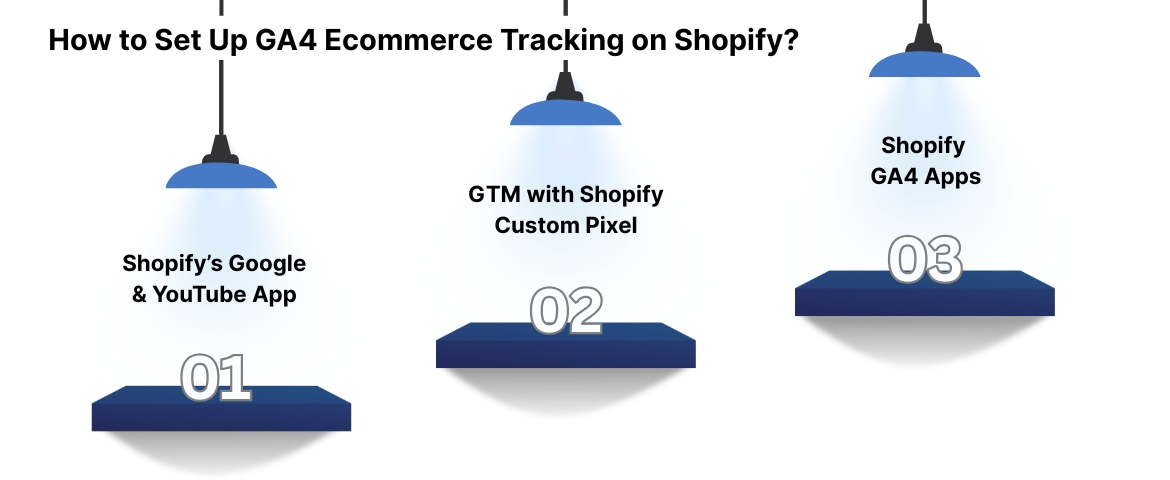
Depending on your tracking needs, technical ability, and store size, choose one of the four integration methods below.
Each setup has distinct steps, benefits, and trade-offs, so follow the one that best suits your analytics workflow.
Method 1: Shopify’s Google & YouTube Channel App
This is the most straightforward option for activating GA4 on your Shopify store, ideal if you need a fast, low-code setup.
Steps to set it up:
- First, create a GA4 property in Google Analytics and copy the Measurement ID (begins with “G-”).
- In your Shopify Admin, go to Apps → App and Sales Channels → Google & YouTube.
- Install the app and connect it to your Google Account that owns the GA4 property.
- From the dropdown, select your GA4 property and click Connect to finish the integration.
This native integration automatically tracks essential ecommerce events, including:
view_itemadd_to_cartbegin_checkoutadd_payment_infopurchase
Use this method if you want built-in tracking without the need for additional tools or manual scripting.
Method 2: Google Tag Manager (GTM) with Shopify Custom Pixel
If you need more control, GTM with Shopify’s Customer Events framework allows for fully customized GA4 tracking.
Here’s how to implement it:
- Create a GTM account and container for your Shopify store via the GTM dashboard.
- In Shopify Admin, go to Settings → Customer Events → Add Custom Pixel.
- Paste the GTM container ID into the custom pixel and subscribe to specific events using
analytics.subscribe(). - In GTM, create GA4 event tags like
view_item_listoradd_shipping_info. - Define triggers based on the custom events coming through the dataLayer.
- Set up variables in GTM to pull data like item ID, name, and price from each ecommerce event.
- Add these variables as parameters in your GA4 event tags.
- Once all elements are tested, publish your GTM container to activate tracking.
Choose this route if you’re managing multi-channel campaigns or need granular control over event structures.
Method 3: GA4 Tracking Apps from the Shopify App Store
Several third-party apps simplify GA4 tracking setup, especially useful for non-technical teams or limited developer support.
How to set it up:
- Visit the Shopify App Store and search for GA4-focused apps like Analyzify.
- Install the app and follow its guided setup to link your GA4 property.
- Enable the recommended event tracking settings through the app dashboard.
- Most apps offer ongoing support, troubleshooting, and server-side enhancement options.
These apps work well if you want expert-backed implementation without handling code or complex configurations.
Ingest Labs works seamlessly with any GA4 ecommerce tracking method on Shopify by giving you full control and visibility. Real-time tag monitoring lets you catch misfires before they affect reporting, while server-side data streaming captures first-party data even when blockers are in place. Built-in tools ensure compliance with GDPR, CCPA, and other regulations.

With guided Shopify onboarding and a user-friendly dashboard, even complex setups become manageable. Whether you're using native, GTM, or app-based tracking, Ingest Labs helps you centralize, validate, and scale your data reliably.
Your next focus should be verifying that every event is adequately tracked, because clean data is what makes everything else work.
Testing and Verifying Your GA4 Ecommerce Setup
Regardless of the method you choose, validating the setup ensures you’re collecting clean and reliable data.
Steps for QA:
- Open your GA4 account → Go to Admin > DebugView.
- Install the Google Analytics Debugger Chrome extension and activate it.
- Visit your Shopify store, browse products, add to cart, and begin checkout.
- Monitor DebugView to confirm that GA4 captures each ecommerce event correctly.
- Verify key parameters such as product IDs, prices, and revenue match the expected values.
Accurate tracking is essential for making informed marketing decisions.
Use these QA steps to catch any errors early and avoid future attribution gaps.
Also Watch: How to Set Up Google Analytics 4 for Shopify
https://www.youtube-nocookie.com/embed/JqaNDy2hyFU?rel=1
Up next, we’ll go over common tracking errors and how to fix them without second-guessing your entire configuration.
Common GA4 Shopify Tracking Errors and How to Fix Them
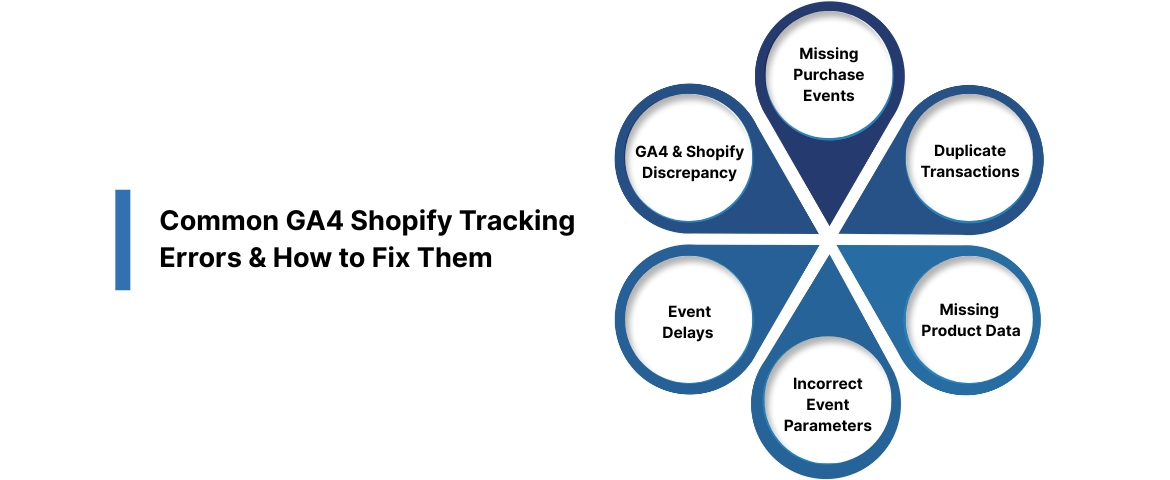
Even with proper setup, GA4 tracking can sometimes misfire or produce incomplete data.
You need to routinely audit and troubleshoot your implementation to ensure clean, reliable reporting.
Here are the most common issues you may encounter, along with fixes to resolve them fast.
1. Purchase Events Missing or Not Firing
If your purchase Events don’t appear in GA4; you risk underreporting revenue and skewing ROAS data.
Fix:
- Check if you’re using multiple tracking tools (e.g., both GTM and native app), which can cause conflicts.
- Confirm the event fires on the thank-you page only once.
- Use GA4 DebugView or GTM Preview to test.In GTM setups, verify the
purchasetag is firing on the correct trigger (usually “Page Path contains /thank_you”).
→ Ingest IQ enables precise server-side purchase tracking, ensuring clean data capture even when browser scripts fail.
2. Duplicate Transactions
Seeing double purchase entries will inflate revenue numbers and ruin attribution reports.
Fix:
- Never combine the native Shopify app with manual gtag or GTM setups unless configured carefully.
- Use the
transaction_idparameter with every purchase event to help GA4 deduplicate repeat entries. - Cross-check Shopify order counts with GA4 daily to identify discrepancies early.
→ Ingest ID assigns persistent identifiers to each transaction, helping deduplicate entries and strengthen attribution.
3. Missing Product Data (Item ID, Name, or Price)
GA4 relies on complete product metadata to populate e-commerce reports. Incomplete data reduces the value of your insights.
Fix:
- In GTM, ensure data layer variables are correctly mapped for
item_id,item_name, andprice. - In Shopify native integration, check product feeds and ensure the schema is cleanly structured.
- Use DebugView to review missing parameters and update tag configurations as needed.
→ Event IQ unifies your product and customer data across systems, minimizing data gaps in GA4 reports.
4. Incorrect Event Parameter Values
Your events may fire, but if parameters like value or currency are incorrect, your reports will be misleading.
Fix:
- Test all event values in DebugView before publishing tags
- Use Liquid variables accurately in thank-you page scripts or custom pixel logic
- Always send
currencyandvalueWith purchase and checkout events for proper revenue tracking
→ Ingest IQ supports accurate event parameter mapping across web and app sources, improving reporting precision.
5. Event Delays or Inconsistencies
Some events may appear late in GA4 or not at all due to browser settings, script blocking, or misfired tags.
Fix:
- Use server-side tracking for more consistent delivery and to bypass browser-level interruptions.
- For GTM: check firing sequence and tag priorities.
- Place critical GA4 tags earlier in the container.
- Monitor event timelines in real-time and cross-validate with Shopify Analytics.
→ With Ingest IQ’s server-side architecture, you eliminate tracking delays caused by browser-level disruptions.
6. High Discrepancy Between GA4 and Shopify Reports
A 5–10% difference is normal. Anything more may signal implementation issues or tracking loss.
Fix:
- Review whether all key ecommerce events are firing and attributed properly.
- Check for checkout apps or third-party scripts that may interfere with native GA4 or GTM signals.
- If using custom pixels, ensure you’re tracking checkout steps consistently across all user flows.
→ Ingest ID and Ingest IQ align data across touchpoints, closing reporting gaps between Shopify and GA4.
Final Thoughts
Accurate GA4 ecommerce tracking on Shopify is essential if you want to understand buyer behavior and improve your conversion strategies. With increasing data privacy restrictions and growing user expectations, clean and reliable analytics isn’t optional; it’s foundational. Whether you're optimizing marketing spend, troubleshooting funnel drop-offs, or aligning cross-platform strategies, proper GA4 setup ensures you're working with insights you can trust.
To simplify and future-proof this entire process, you can rely on Ingest Labs’ privacy-first data platform. With tools like Ingest IQ, you gain robust server-side tracking and real-time event orchestration across web and mobile. Ingest ID helps you build unified customer profiles, making attribution easier and personalization more precise. And Event IQ brings all this together, streamlining consent management, reducing cart abandonment, and providing rich campaign analytics at scale.
FAQ
1. Do I need GA4 if I already use Shopify Analytics?
Yes, GA4 offers deeper insights into user behavior, tracks events across devices, and supports ad campaign analysis more effectively than Shopify’s built-in reports.
2. Can I use both the Shopify GA4 app and Google Tag Manager?
You can, but it’s not recommended unless carefully configured; using both can lead to duplicate events and inaccurate data.
3. What’s the easiest way to set up GA4 on Shopify?
The simplest method is using Shopify’s Google & YouTube Channel app, which connects your store to GA4 without custom coding.
4. Why are my GA4 purchase events missing?
This usually happens when tracking isn’t set up correctly on the thank-you page or when multiple tools conflict during purchase tagging.
5. How do I check if GA4 is working correctly on my store?
Use GA4’s DebugView and a browser extension like Google Analytics Debugger to test events as you interact with your store.